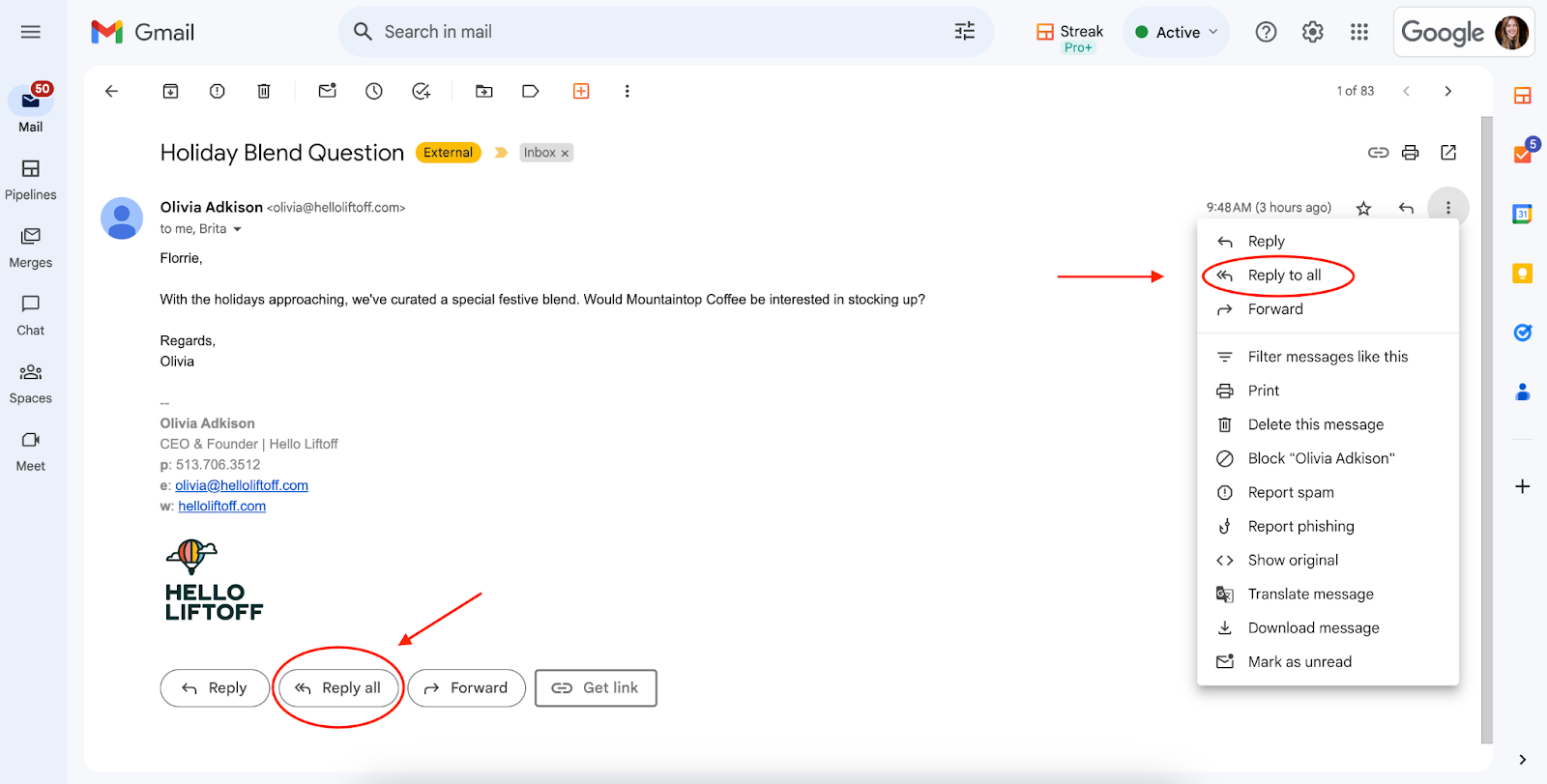
Navigating your way through Gmail’s functionalities can sometimes feel like you’re trying to crack an ancient code. Among these functionalities, the “Reply All” feature stands as a beacon of modern communication, ensuring that no participant is left out of the conversation loop. This article will guide you through the intricacies of using “Reply All” in Gmail, ensuring your messages reach every intended recipient.
Understanding “Reply All”
What Does “Reply All” Mean?
At its core, “Reply All” means that when you respond to an email, your message is sent not just to the original sender but to all the people CC’ed (carbon copied) in the email. It’s a powerful tool for maintaining open lines of communication within group discussions.
How to Utilize “Reply All” on Desktop
Gmail has made it incredibly simple to reply to everyone included in an email chain with just a few clicks:
- Open Gmail in your web browser.
- Find and open the message you wish to respond to.
- Click the “Reply All” option located beneath the message.
Replying All on Mobile Devices
The mobile experience mirrors the desktop’s convenience, allowing you to keep the conversation going even on the go:
- Open the Gmail app and select the message.
- Choose “Reply All” from the options at the bottom of your screen.
Setting “Reply All” as Your Default
For those who frequently find themselves needing to communicate with multiple recipients, Gmail offers the ability to set “Reply All” as the default response option:
- Click on the Settings gear icon, then select See all settings.
- Under General, find Default reply behavior and select Reply All.
- Save your changes to make “Reply All” your new default.
When to Use BCC Instead
While “Reply All” is a fantastic feature for inclusive communication, there are times when using BCC (blind carbon copy) is more appropriate. This function allows you to send a message to multiple recipients without revealing their email addresses to each other, perfect for maintaining privacy in certain communications.
Crafting Effective Group Communications
Knowing when and how to use “Reply All” effectively can significantly enhance your email etiquette. It ensures that everyone relevant stays in the loop, fostering a culture of open communication and collaboration.
Beyond the Basics
Gmail is not just about sending and receiving emails; it’s a comprehensive tool designed to streamline your communication process. From creating email templates for frequently sent messages to sorting emails by sender, Gmail offers a plethora of features to make your life easier.
Embarking on Your Gmail Journey
As we wrap up this guide, remember that mastering Gmail’s “Reply All” feature is just the beginning. Explore the vast array of functionalities Gmail offers to transform your email experience from mundane to extraordinary.
Frequently Asked Questions
- What’s the difference between “Reply” and “Reply All”?
- “Reply” sends your response only to the original sender, while “Reply All” includes all the CC’ed recipients in your response.
- Can I set “Reply All” as my default on mobile?
- Currently, the default “Reply All” setting can only be adjusted through the desktop version of Gmail.
- How do I ensure I don’t accidentally use “Reply All”?
- Always take a moment to check the recipient field before sending your email. Gmail’s interface makes it clear whether you’re replying to just the sender or all recipients.
- Can I use “Reply All” to include BCC recipients?
- No, “Reply All” does not include BCC recipients. They remain invisible to other recipients and do not receive “Reply All” messages.
- Is it possible to undo a “Reply All” action?
- Gmail offers an “Undo Send” feature that can be used immediately after sending an email, but this must be enabled in settings and has a limited time window.
- How can I improve my email communication skills?
- Practice clear, concise writing, use appropriate greetings and sign-offs, and familiarize yourself with email features like “Reply All” to enhance your communication.
- What should I do if I receive an email meant for “Reply All” but only need to respond to the sender?
- Simply use the “Reply” option instead of “Reply All” to send your response only to the original sender.
