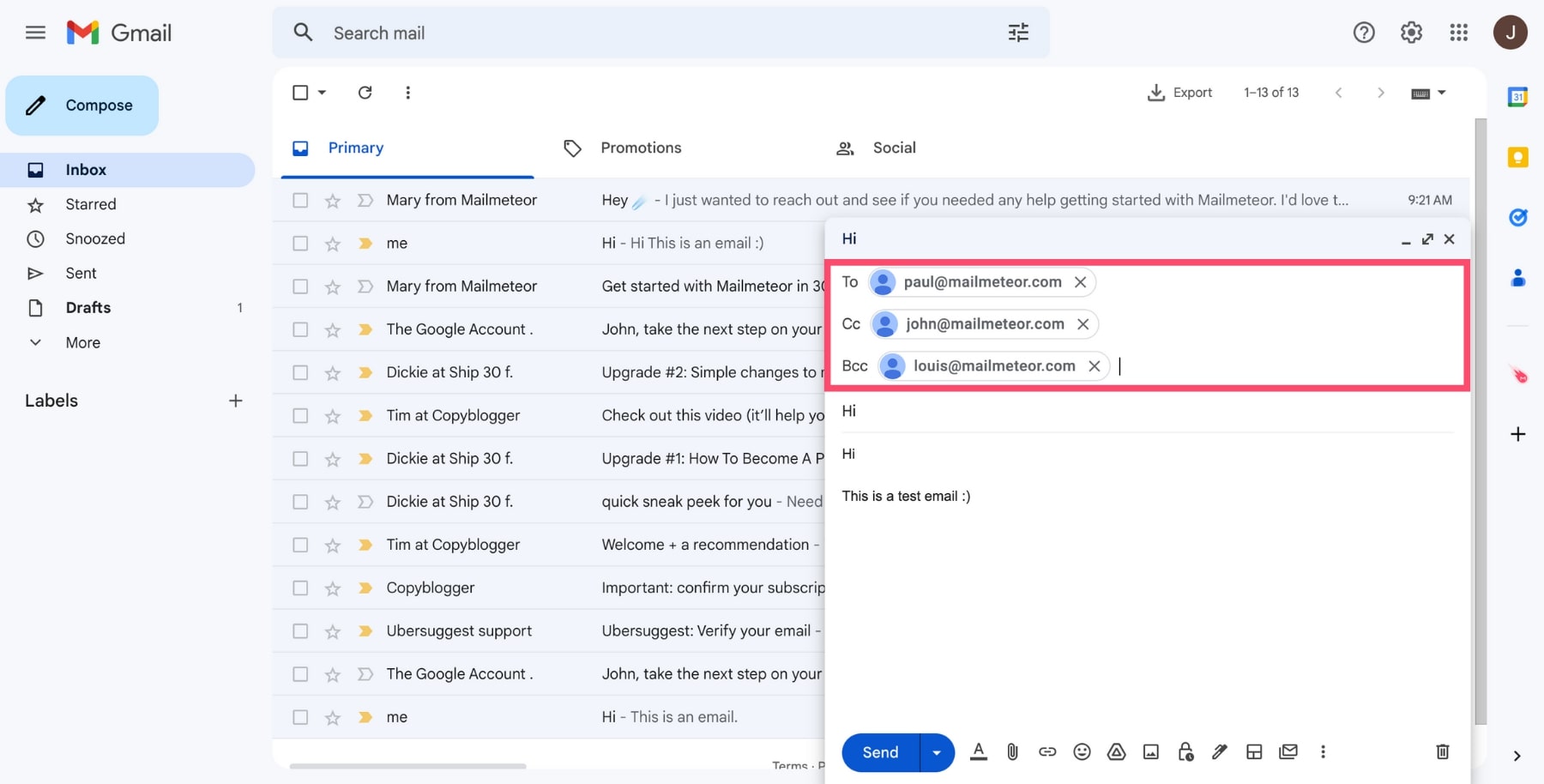
In today’s digital age, email remains a cornerstone of communication, especially in professional settings. Gmail, with its user-friendly interface and robust features, stands out as a preferred choice for many. Among its numerous features, the ability to cc (carbon copy) someone in an email is particularly useful for keeping various parties in the loop without requiring their direct involvement in the conversation. This guide delves into the nuances of using the cc feature effectively in Gmail, ensuring your email communication is both efficient and courteous.
SEO Title:
Meta Description:
Understanding CC in Gmail
The Basics of CC:
CC, or carbon copy, in Gmail allows you to send a copy of your email to additional recipients beyond the primary addressee. It’s a way to keep relevant parties informed about the email content without expecting a direct response from them.
When to Use CC:
- Keeping Stakeholders Informed: Whether it’s a project update or a general announcement, cc’ing relevant individuals ensures they stay in the loop.
- Transparency in Communication: CCing can promote transparency among team members, especially in collaborative projects.
- Email Etiquette: It’s courteous to cc individuals who are mentioned in the email or those who might benefit from the information shared.
Step-by-Step Guide to CC in Gmail
- Compose Your Email: Start by clicking the “Compose” button in Gmail.
- Enter Primary Recipient: Type the main recipient’s email address in the “To” field.
- Utilize the CC Field: Click on the “CC” button next to the “To” field and enter the email addresses of those you wish to cc.
- Craft Your Message: Write your email as usual, keeping in mind that cc’d recipients will also receive the message.
- Send with Confidence: Once your email is ready, hit “Send.” Both your primary recipient and cc’d parties will receive the email.
Best Practices for CCing in Gmail
- Respect Privacy: Be mindful of who you are cc’ing. Ensure that all recipients are relevant to the email content.
- Avoid Overuse: Only cc individuals when necessary. Overusing the cc feature can lead to information overload and cluttered inboxes.
- Clear Communication: When cc’ing multiple people, consider addressing why they are receiving the email to avoid confusion.
Advanced Tips for Effective CC Use
- Organizing CC’d Emails: Create filters and labels in Gmail to manage emails where you’re cc’d, keeping your inbox organized.
- Replying to CC’d Emails: If you’re cc’d on an email and need to respond, consider whether to “Reply All” or reply only to the sender, based on the context.
Innovative Ways to Leverage CC in Gmail
- Automated Updates: Use the cc feature to automatically keep project management tools or CRM systems updated via email integration.
- Networking: CCing can be a strategic way to introduce contacts to each other, fostering networking and collaboration.
Navigating Challenges with CC in Gmail
While cc’ing is a powerful tool, it’s not without its challenges. Privacy concerns and the potential for miscommunication are notable issues. However, with thoughtful use and adherence to best practices, these challenges can be mitigated.
Your Turn to CC
Now that you’re equipped with the knowledge and best practices for using the cc feature in Gmail, it’s time to put these insights into action. Whether you’re keeping a team updated, sharing important news, or fostering transparency, the ability to cc effectively can enhance your email communication significantly.
FAQs: Enhancing Your CC Skills
- Can I cc someone after sending an email?
- Unfortunately, once an email is sent, you cannot add cc recipients retroactively. Planning ahead is key.
- How do I manage a large number of cc’d emails?
- Utilize Gmail’s filtering and labeling features to organize emails where you’re cc’d, making them easier to manage.
- Is it possible to remove myself from a cc chain?
- Directly, no. However, you can request the sender to exclude you from future emails or use Gmail’s mute function to stop notifications from that thread.
- Can cc’d recipients see each other’s email addresses?
- Yes, all cc’d individuals can see the email addresses of others cc’d on the email. Use bcc if privacy is a concern.
Beyond the Basics: A New Horizon in Email Communication
As we wrap up this journey through the world of cc’ing in Gmail, it’s clear that this feature, while simple, holds the potential to streamline communication and foster collaboration. By embracing the guidelines and best practices outlined in this guide, you’re not just sending emails; you’re enhancing the way you connect, share, and collaborate with others in the digital realm.
