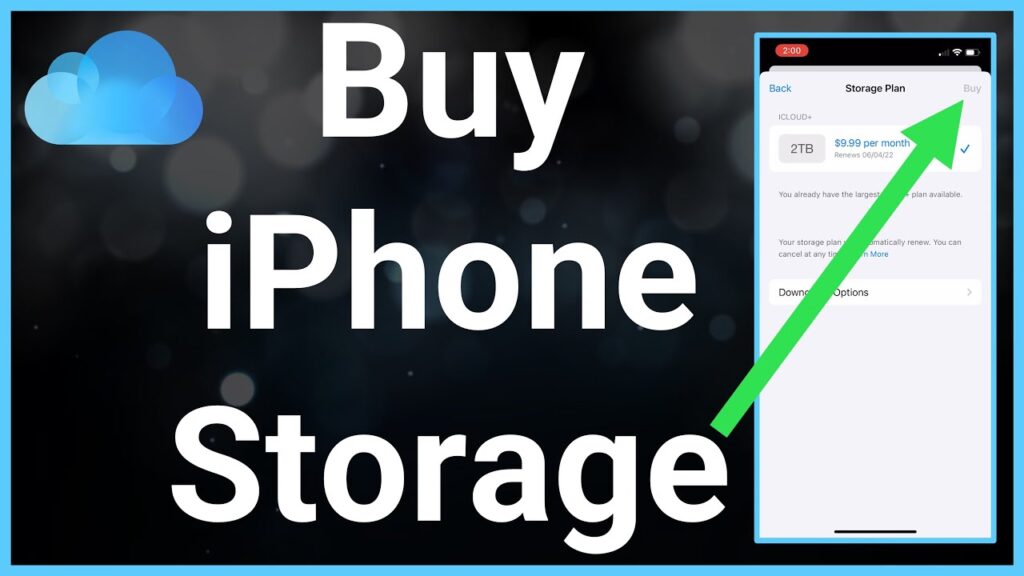
Understanding the process of buying additional storage for your iPhone is essential as it involves upgrading your iCloud storage plan. iCloud, Apple’s storage service, helps keep your photos, videos, documents, and more, allowing for extra space on your device without deletions.
Begin with Your Settings App
Start by opening your Settings app. Your name will appear at the top, giving you access to your Apple ID and iCloud settings.
Accessing Your Apple ID
Tap on your name to view and adjust settings related to your Apple ID, which includes iCloud, iTunes, and the App Store.
Navigate to iCloud Settings
Under your Apple ID, find and select “iCloud.” This section lets you manage your iCloud storage and check your current space usage.
Managing Your Storage
Select “Manage Storage” or “iCloud Storage,” depending on your iOS version and device. This option will direct you to where you can buy additional storage.
Upgrade Your Storage Plan
Tap “Change Storage Plan” or “Buy More Storage.” You will see your current plan alongside available upgrades. Select a plan that suits your needs and budget.
Purchasing Additional Space
Choose a plan and follow the on-screen instructions to make your purchase with the payment method associated with your Apple ID.
Once you complete these steps, your iCloud storage will immediately increase, syncing with your iPhone to provide additional space for all your essentials.
Effective Storage Management Tips for iPhone
To manage your iPhone storage effectively:
- Regularly check your iCloud storage to prevent unexpected space shortages.
- Enable iCloud to store high-resolution photos and videos in the cloud while keeping smaller versions on your device.
- Explore other cloud services like Google Photos or Dropbox for additional storage.
- Uninstall unused apps to quickly free up space.
- Ensure your device is updated with the latest iOS, which often includes enhanced storage management features.
Frequently Asked Questions
What if I don’t upgrade my storage? If you exceed your iCloud limit, backups and uploads for photos and videos will halt, and apps like Notes and Contacts may not sync across devices. Can I share my iCloud storage? Yes, with a family sharing plan, your iCloud storage can be shared with up to five family members. Changing Your iCloud Plan To cancel or change your plan, visit the iCloud storage settings and choose “Downgrade Options.” Is iCloud secure? Apple prioritizes user security; all data in iCloud is encrypted and protected with comprehensive security measures. Can I buy storage only for my iPhone? Additional storage must be purchased via iCloud to ensure accessibility across all Apple devices.
Final Thoughts on iPhone Storage Solutions
Upgrading your iCloud storage plan is a practical solution to avoid the hassles of constant storage management on your iPhone. By ensuring that your memories and documents are secure and accessible from any Apple device, you can continuously capture and store important moments. Regular storage checks, optimized settings, and considering alternative cloud options can further enhance your storage capabilities. Upgrade today, and keep capturing life’s moments without worry.
