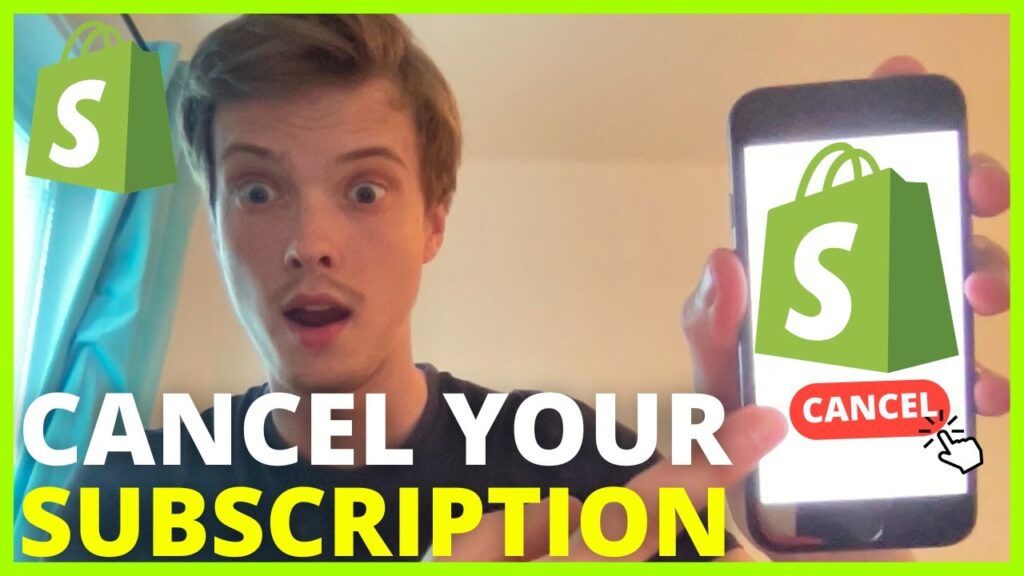
If you’re contemplating a shift from Shopify to another platform like WooCommerce, it’s crucial to understand how to cancel your Shopify subscription. This guide will provide you with a clear roadmap to pausing your subscription, deactivating your account, and ultimately deleting your Shopify store, ensuring a smooth transition with minimal disruption.
Why Consider Cancelling Shopify?
Shopify, while popular, presents limitations that might prompt you to cancel your subscription. A major limitation is its restrictive customization options, which can be a barrier if you seek more control over your online store’s design and functionality. Additionally, Shopify’s relatively high transaction fees and limited payment options compared to competitors like WooCommerce can further detract from its appeal.
Understanding Shopify’s Limitations
Shopify’s design flexibility is constrained by its selection of templates and themes, which are limited in customization possibilities. High transaction fees are another pain point, with merchants losing a significant portion of their sales revenue to these charges. Moreover, the platform’s hosted nature makes it challenging to migrate your store away from Shopify, as all data is tied to its servers.
Pausing Your Shopify Subscription
Before completely canceling, you have the option to pause your Shopify subscription. This can be beneficial if you’re contemplating changes to your store but aren’t ready to leave Shopify permanently. By choosing the Pause and Build plan, you can make your store accessible without allowing purchases, at a reduced fee of $9 per month.
Comprehensive Steps to Cancel Your Shopify Subscription
When you decide to move forward with canceling your Shopify subscription, follow these steps to ensure a smooth process:
Step 1: Account Preparation
Ensure any outstanding balances are cleared and back up your store data. Shopify maintains your data for two years post-cancellation, but accessing it beyond that requires reactivating your subscription.
Step 2: Uninstall Unnecessary Apps
Remove third-party apps that could incur charges post-cancellation. Navigate to the Apps section in your Shopify dashboard and delete each app individually to avoid unexpected fees.
Step 3: Transfer Your Domain
If you own a custom domain through Shopify, transfer it to another registrar to prevent loss. This step is crucial to maintain your online presence without interruption.
Step 4: Officially Close Your Shopify Store
Finally, deactivate your store via Shopify’s settings. This action is irreversible, so ensure you are ready to leave Shopify before completing this step.
Additional Considerations and FAQs
Understand the implications of canceling your Shopify subscription, including loss of access to your store’s admin area and the inability to use the same domain for a new Shopify store. Review our FAQs for more details on refunds and migration options to platforms like WooCommerce.
Final Thoughts on Transitioning Away from Shopify
Whether Shopify’s limitations have outgrown your business needs or you’re looking to expand your customization options with WooCommerce, canceling your Shopify subscription is a significant step. Ensure you’ve prepared adequately and understand all aspects of the process to make your transition as smooth as possible.
With our guidance, moving from Shopify can be a straightforward process, allowing you to focus on what matters most—growing your business with the right tools at your disposal.
