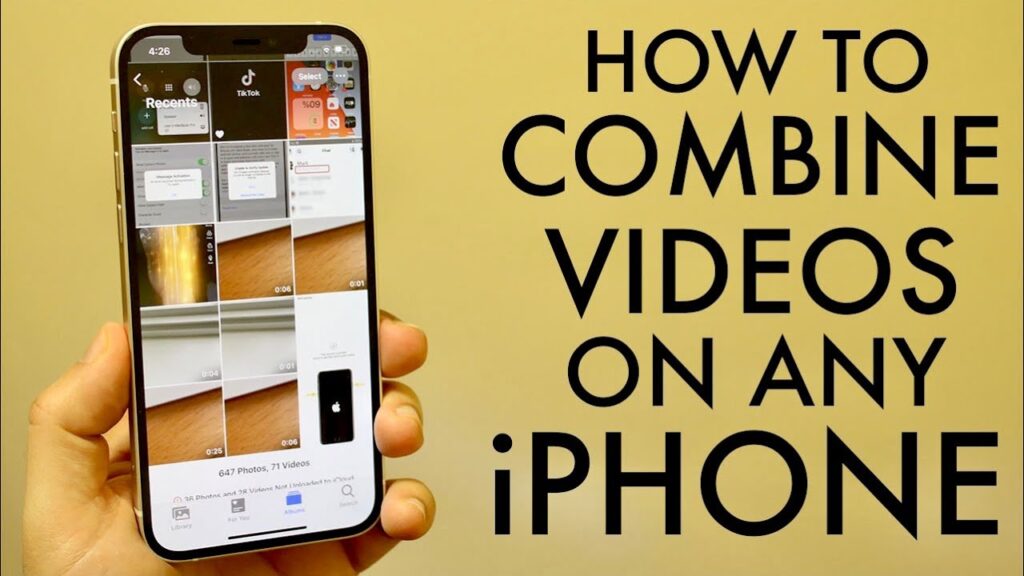
Whether you use your iPhone to document life’s moments or to produce video content, you know how powerful its video capabilities are. Merging multiple video clips into one on your iPhone is simple, requiring no additional costly software. Here, we detail two excellent methods for creating video montages directly on your device.
Merging Videos Using iMovie
iMovie is a free video editing application included with newer iPhone models. Follow these steps to merge videos using iMovie:
- Open iMovie and tap on ‘Start New Project’ then select ‘Movie’.
- Navigate to your clips by going to Media > Video > All.
- Select the clips you want to combine and click ‘Create Movie’.
- Arrange your clips by dragging them, and edit transitions by tapping the transition icons.
- Preview your movie with the play button, and when satisfied, tap ‘Done’ to save your video.
- Share or save the video by tapping the Share icon and selecting ‘Save Video’.
Using Third-Party App InShot
If your iOS version does not support iMovie or you need more advanced features, InShot is a versatile alternative. Here’s how to use it:
- Download and open InShot, allowing it access to your photos.
- Select your videos by tapping on them and confirm with the green checkmark.
- Add or rearrange clips as needed by using the plus sign and dragging the clips.
- Enhance your video with transitions and edits like Freeze, Reverse, and Speed adjustments.
- Remove the watermark by watching an ad or upgrading to InShot Pro.
- Finalize your project by pressing the share button and saving your video to your library.
A New Dimension in Video Editing
With your iPhone, combining videos is not just about stitching clips together; it’s about creating seamless narratives right from your pocket. Whether using iMovie for straightforward projects or InShot for more complex needs, your iPhone is all you need to bring your video visions to life. Embrace these tools and make the most of your device’s impressive capabilities.
