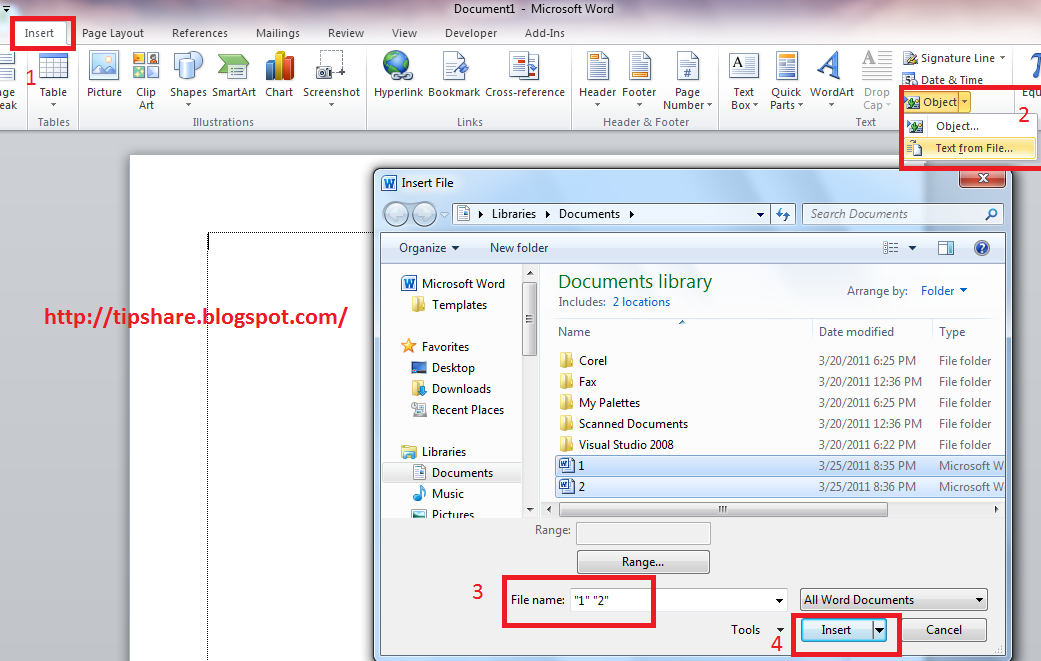
Learning how to merge Word documents effectively is crucial when managing edits from multiple collaborators. This guide explains the most efficient methods to combine your documents without losing content or formatting.
Overview of Methods
Merging Word documents can be approached in several ways, each suited to different needs. Whether you’re looking to combine many documents at once or merge them while preserving formatting, Word provides you with tools to accomplish this with ease.
Using the Insert Text From File Feature
One straightforward method is using the ‘Insert Text from File’ function. This tool allows you to integrate the content of other documents into a master file:
- Navigate to the Insert tab and select Object, then Text from File.
- Select the files you wish to merge, using the Ctrl or Shift key to select multiple documents.
Utilizing VBA for Automation
For those who are comfortable with coding, using Visual Basic for Applications (VBA) can automate the merging process:
- Place all documents in one folder and rename them sequentially.
- Use the provided VBA script to merge documents in the desired order.
Detailed Steps to Merge Documents
| Step | Action | Notes |
|---|---|---|
| 1 | Open the primary document. | This document will serve as the base for the merge. |
| 2 | Select ‘Insert Text from File’. | Found under the Insert tab in the ribbon. |
| 3 | Choose files to merge. | Use Ctrl or Shift to select multiple files. |
Streamlining Your Workflow
Once the documents are merged, you can further refine the output by arranging the merged content, labeling changes, and managing how the revisions are displayed. These steps help maintain a clear and organized document structure, essential for effective document management.
Final Thoughts on Document Merging
The ability to merge Word documents simplifies the process of combining multiple edits and formats into a single cohesive document. By following these steps, you can ensure that your documents are merged accurately and efficiently.
Maximize Your Document Efficiency
Mastering these techniques will enhance your productivity and ensure that your final documents are polished and professional.
Frequently Asked Questions
What is the best way to merge documents without losing formatting?
Using the ‘Insert Text from File’ feature is highly recommended to preserve formatting when merging documents.
Can I merge documents in a specific order?
Yes, you can control the order of documents by selecting them in the desired sequence when using the ‘Insert Text from File’ or VBA method.
