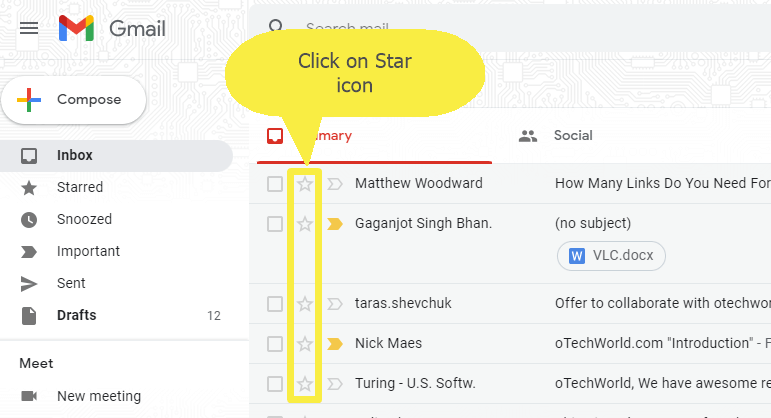
In today’s fast-paced digital world, managing your inbox can feel like a Herculean task. Amidst the flurry of daily emails, important messages can easily get lost in the shuffle. But what if there was a way to keep those crucial emails right where you need them, at the top of your inbox? Enter the concept of pinning emails in Gmail. While Gmail doesn’t have a direct “pin” feature like some other email platforms, there’s a clever workaround that achieves the same result. Let’s dive into the ins and outs of how to pin emails in Gmail, ensuring your important communications are always front and center.
1. Understanding the Basics of Pinning Emails
First things first, let’s address the elephant in the room: Gmail does not offer a straightforward pinning feature. However, fear not! By utilizing the “Star” or “Important” labels in conjunction with a non-default inbox view, you can effectively pin emails to the top of your inbox. This method ensures that all messages marked as starred or important are displayed before others, keeping them in your immediate view.
2. The Star Strategy: Pinning Individual Emails
Pinning emails in Gmail can be as simple as clicking a star. Here’s how to make those starred messages take precedence in your inbox:
- On Your Computer: Open Gmail, log in, and click the Star icon next to each message you wish to pin. Then, adjust your inbox settings to the “Starred first” type.
- On iPhone & iPad: Launch the Gmail app, tap the Star icon for the desired messages, and set your inbox type to “Starred first” through the Settings menu.
- On Android: Similar to iOS, tap the Star icon next to messages and select the “Starred first” option in your inbox settings.
3. Elevating Emails Automatically: The Power of Filters
For those looking to streamline their email management, automating the pinning process is a game-changer. By creating Gmail filter rules, you can automatically star messages from important senders as soon as they arrive. This ensures that crucial communications are always pinned to the top of your inbox, without the need for manual intervention.
4. Leveraging Third-Party Tools for Enhanced Pinning
While Gmail’s built-in features offer a solid foundation for pinning emails, third-party tools like Clean Email take it to the next level. Clean Email allows you to automatically star messages from specific senders with just a few clicks, making it easier than ever to keep important emails in sight.
5. Customizing Your Inbox for Optimal Organization
Beyond pinning, Gmail offers a variety of inbox views to suit your preferences. Whether you prioritize starred messages, unread emails, or important communications, customizing your inbox view ensures that your most critical emails are always accessible.
6. FAQs: Mastering Email Pinning in Gmail
- Can I pin emails in Gmail? Yes, by using the Star or Important labels and adjusting your inbox view.
- Is automatic pinning free? Using tools like Clean Email, you can enjoy a free trial before deciding on a subscription.
- Can I pin emails on mobile devices? Absolutely! The process is similar across devices, ensuring your important emails are always pinned, regardless of where you’re accessing Gmail.
Wrapping Up: Keeping What Matters in Sight
In conclusion, while Gmail may not offer a direct pinning feature, the platform provides ample flexibility to ensure your most important emails never slip through the cracks. By leveraging the Star and Important labels, along with strategic inbox customization, you can create a personalized email experience that keeps your priorities in clear view.
Your Toolkit for Email Mastery
Armed with these insights and tools, you’re well on your way to transforming your Gmail inbox into a beacon of efficiency and organization. Happy pinning!
