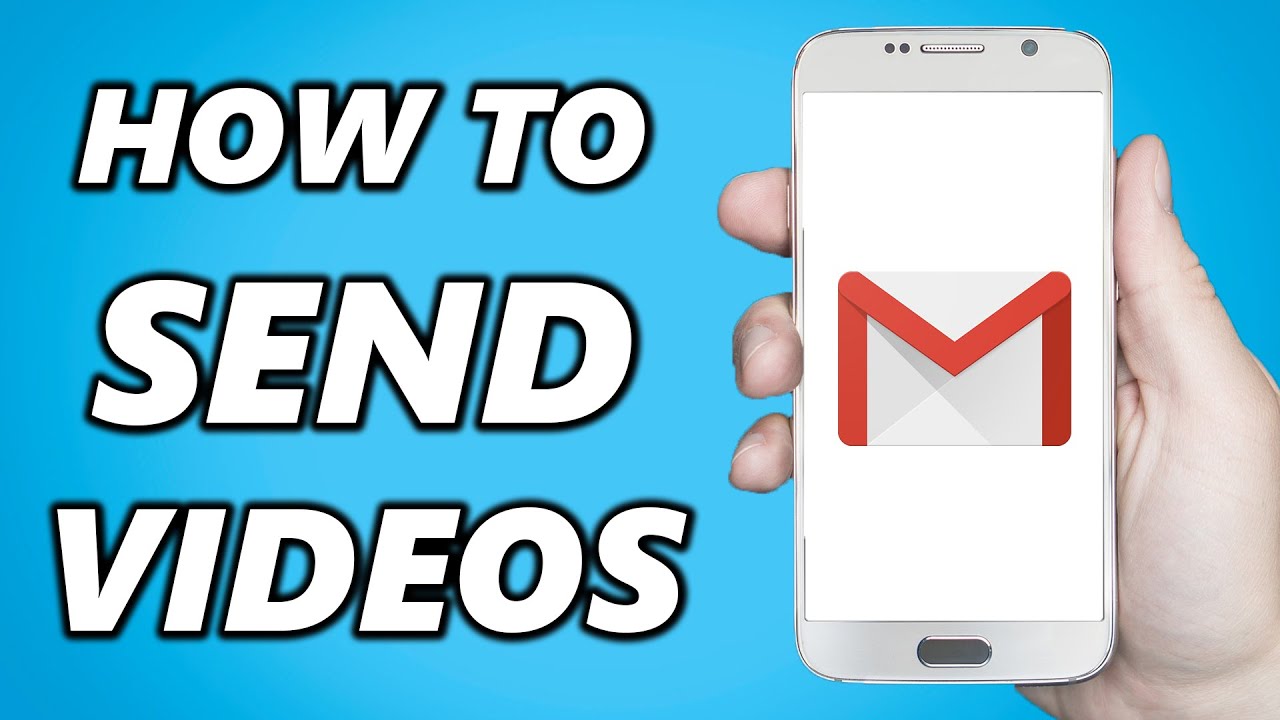
In today’s digital age, sharing videos via email has become a common practice, whether for personal or professional purposes. Gmail, being one of the most popular email services, offers various ways to send videos, ensuring your message gets across vividly and effectively. This article will guide you through the process, ensuring you can share your moments or professional content seamlessly.
Understanding Gmail’s Video Sending Limitations
Before diving into the methods, it’s crucial to understand that Gmail imposes a 25MB limit on email attachments. This restriction often poses a challenge when sending large video files. However, there are several workarounds to this limitation, ensuring your video reaches its intended recipients without a hitch.
Direct Attachment: The Quick and Easy Method
For videos under 25MB, sending them as a direct attachment is the simplest method. Here’s how:
- Compose a New Email: Start by clicking the “Compose” button in Gmail.
- Attach Your Video: Click the paperclip icon to attach files and select your video.
- Send Your Email: Once attached, simply enter your recipient’s email, add a subject and message, and hit send.
Using Google Drive for Larger Videos
For videos exceeding the 25MB limit, Google Drive comes to the rescue:
- Upload to Google Drive: First, upload your video to Google Drive.
- Share via Gmail: Click the Google Drive icon while composing your email in Gmail, select your video, and insert the link.
- Customize Access: Choose who can view, comment, or edit your video before sending.
Embedding Videos in Your Email
Creating a more engaging email can be achieved by embedding videos directly into the body of your email. This method involves:
- Upload Your Video to a Hosting Platform: YouTube or Vimeo are popular choices.
- Obtain the Embed Code: From your video’s share options, choose “Embed” and copy the code.
- Insert into Your Email: Use an email marketing tool that supports HTML editing to paste your embed code.
Sending Videos from Mobile Devices
Don’t let the lack of a computer hold you back. Mobile users can also send videos via Gmail:
- Use the Gmail App: Compose a new email and tap the attachment icon.
- Choose Your Video: Select your video from your device’s library or Google Drive.
- Send Your Email: After attaching, fill in the recipient’s details and send.
Third-Party Tools: Enhancing Your Video Emails
For those looking to make a bigger impact, third-party tools like Covideo offer advanced features:
- Record and Upload: Easily record or upload your video to the platform.
- Embed in Email: Covideo provides a link or embed code for your video.
- Track Engagement: Get insights into how recipients interact with your video.
Final Thoughts: Beyond the Basics
Sending a video via Gmail is more than just overcoming file size limitations. It’s about making your communications more engaging, personal, and effective. Whether you’re sharing moments with loved ones or crafting a compelling marketing message, the right approach can make all the difference.
Frequently Asked Questions
Q1: Can I send a 1GB video through Gmail?
A1: Directly, no. But by uploading your video to Google Drive and sharing the link through Gmail, you can easily send large files.
Q2: How do I compress a video for email?
A2: Use video editing software or online tools to reduce the file size. Remember, compressing a video may affect its quality.
Q3: Is it safe to send videos through Gmail?
A3: Yes, Gmail is secure. However, consider who has access to the video, especially if it’s sensitive content.
Q4: Can I track if my video was viewed?
A4: Directly through Gmail, no. But using third-party tools like Covideo, you can track views and engagement.
Wrap-Up: Your Gateway to Effective Video Sharing
Navigating the world of email video sharing can be simple with the right tools and knowledge. By leveraging Gmail’s capabilities and external resources, you can ensure your videos arrive in style and make the impact you desire.
