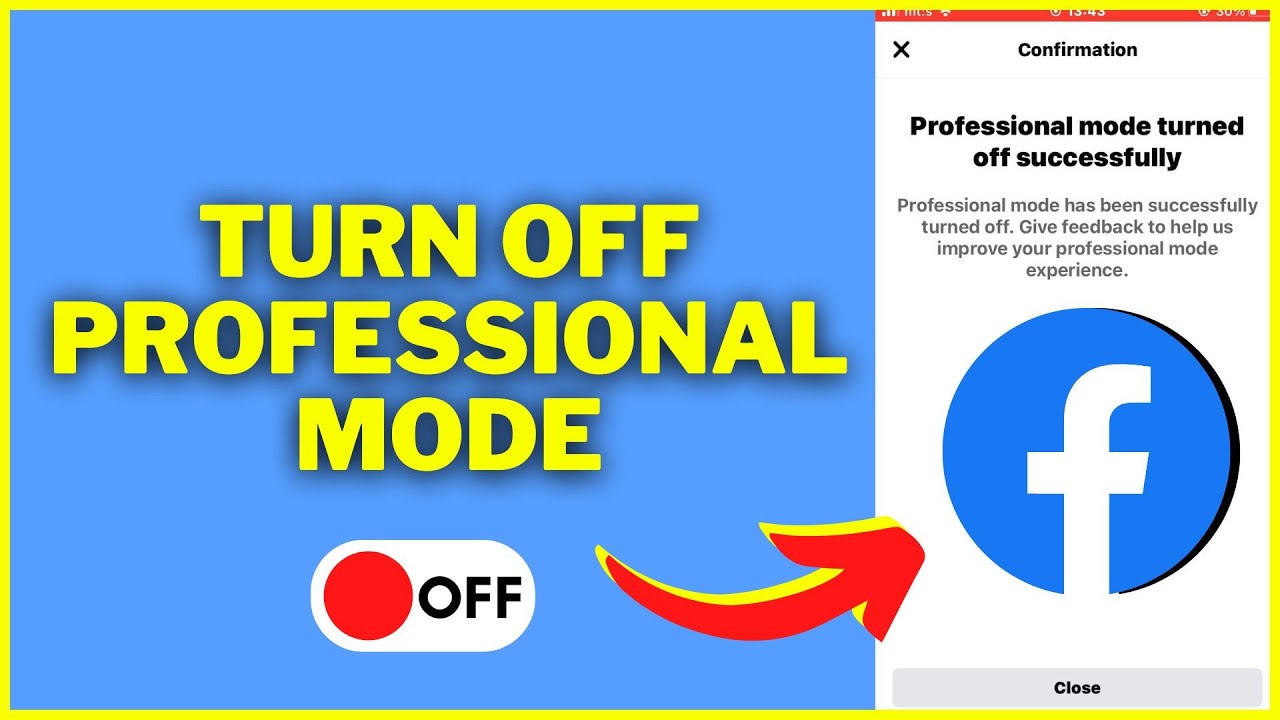
Navigating the digital landscape of social media can often feel like walking through a maze. With each turn, there’s a new feature or setting to explore. One such feature that has caught the attention of many is Facebook’s Professional Mode. But what happens when you want to step back and return to a more personal experience? This article will guide you through the process of turning off Professional Mode on Facebook, ensuring you have all the information you need to make the transition smoothly.
Understanding Professional Mode
Before we dive into the “how-to,” let’s take a moment to understand what Professional Mode is. Launched by Meta, Professional Mode is designed for creators looking to elevate their presence on Facebook. It offers a suite of tools and insights aimed at helping users grow their audience, monetize content, and gain valuable insights into their performance. However, not everyone might find this mode suitable for their Facebook experience.
Why Turn Off Professional Mode?
You might wonder, why would someone want to disable this seemingly beneficial feature? The reasons vary. Some users may prefer to keep their Facebook experience purely personal, without the pressures of content creation and monetization. Others might find the professional tools and insights unnecessary for their social media goals.
Step-by-Step Guide to Disabling Professional Mode
On Mobile Devices:
- Access Your Profile: Open the Facebook app and navigate to your profile by tapping on your profile picture.
- Profile Settings: Look for the three-dot menu icon near your profile name and tap it.
- Disable Professional Mode: Scroll until you find the option to “Turn off professional mode.” Tap it, follow the prompts, and confirm your choice.
On Desktop:
- Visit Your Profile: Log into Facebook and click on your name to access your profile.
- Find the Option: Under your cover photo, click the three-dot menu and select “Turn off professional mode.”
- Confirm: Follow the on-screen instructions to disable Professional Mode and confirm your decision.
What Changes and What Stays the Same
When you turn off Professional Mode, certain aspects of your Facebook experience will revert to their original state, while others remain unchanged. Here’s a quick rundown:
- Changes: You’ll lose access to professional tools, insights, and monetization opportunities. Your content and audience insights will no longer be available.
- Stays the Same: Your friends, followers, and existing profile content will not be affected. Your privacy settings and the ability for people to follow you will remain as is.
Final Thoughts: Embracing Your Facebook Journey
Whether you’re a creator looking to expand your reach or someone who enjoys Facebook for its social aspects, understanding how to manage your settings, including turning off Professional Mode, is crucial. Remember, the beauty of social media lies in its flexibility and the power it gives you to shape your online presence.
Frequently Asked Questions
- Will turning off Professional Mode delete my content?
No, your existing content, friends, and followers will remain intact. - Can I switch back to Professional Mode later?
Absolutely! You can re-enable Professional Mode at any time if you decide to return to a more professional presence on Facebook. - Does disabling Professional Mode affect my privacy settings?
Your privacy settings will not change when you turn off Professional Mode. However, you can always adjust these settings in your account preferences.
