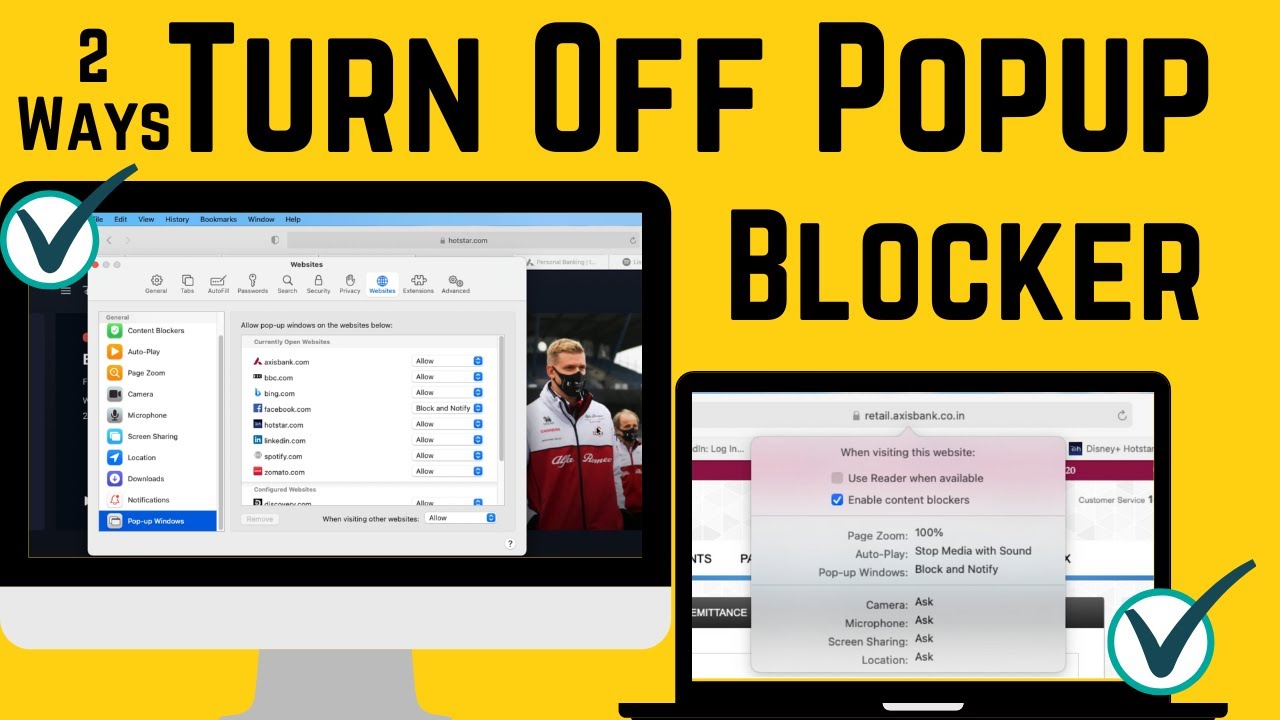
If you’re wondering how to unblock pop-ups on Mac, you’re not alone. Managing pop-ups is essential for both enhancing functionality and maintaining control over your online interactions. Here’s a comprehensive guide to managing these pop-up windows efficiently on your Mac.
Understanding Pop-Ups on macOS
Pop-up windows are commonly used for advertisements but are also essential for the proper functionality of various websites and applications. Whether it’s completing web forms or receiving important notifications, enabling pop-ups can enhance your browsing experience significantly.
Enabling Pop-Ups in Safari
To enable pop-ups on Safari, start by opening the browser. Navigate to Safari > Preferences in the menu bar, and select ‘Websites’. Here you can find ‘Pop-up Windows’ and customize settings for specific sites, choosing to block or allow pop-ups as needed.
Adjusting Pop-Up Settings in Chrome
For users of Google Chrome on Mac, adjusting pop-up settings is straightforward. Click the three-dot icon at the top right corner, go to ‘Settings’, then ‘Privacy and Security’. Here, select ‘Site Settings’ and scroll to ‘Pop-ups and redirects’. From here, you can manage and allow pop-ups for specific sites.
Pop-Up Management in Firefox
Firefox users can block or allow pop-ups by clicking the three-line icon on the top right, selecting ‘Preferences’, then ‘Privacy & Security’. Check the option ‘Block pop-up windows’ to manage settings. For specific sites, use the ‘Exceptions’ list to allow or block pop-ups.
Utilizing Browser Extensions
For enhanced control, consider using browser extensions like AdBlock. These tools offer customizable options to block or allow pop-ups across all websites and can be particularly helpful in managing intrusive advertisements.
- Start by installing the AdBlock from its official website.
- Once installed, it automatically begins to block unwanted pop-ups.
- Adjust your settings in the extension’s menu to tailor the blocking features to your needs.
Unlocking New Browsing Capabilities
By understanding how to unblock pop-ups on Mac, you unlock new levels of productivity and website interaction. Whether for work or personal use, managing these settings allows you to utilize online tools and features fully.
Final Thoughts on Pop-Up Management
Effective pop-up management ensures a smoother, more productive online experience on your Mac. Customize settings to suit your needs and embrace the functionality that pop-ups can offer.
Frequently Asked Questions
- What are pop-ups used for on websites?
- How can I enable pop-ups for specific sites on Safari?
- Can I use browser extensions to manage pop-ups?
- Is it safe to enable pop-ups on my Mac?
- How do I disable pop-ups if they become intrusive?
