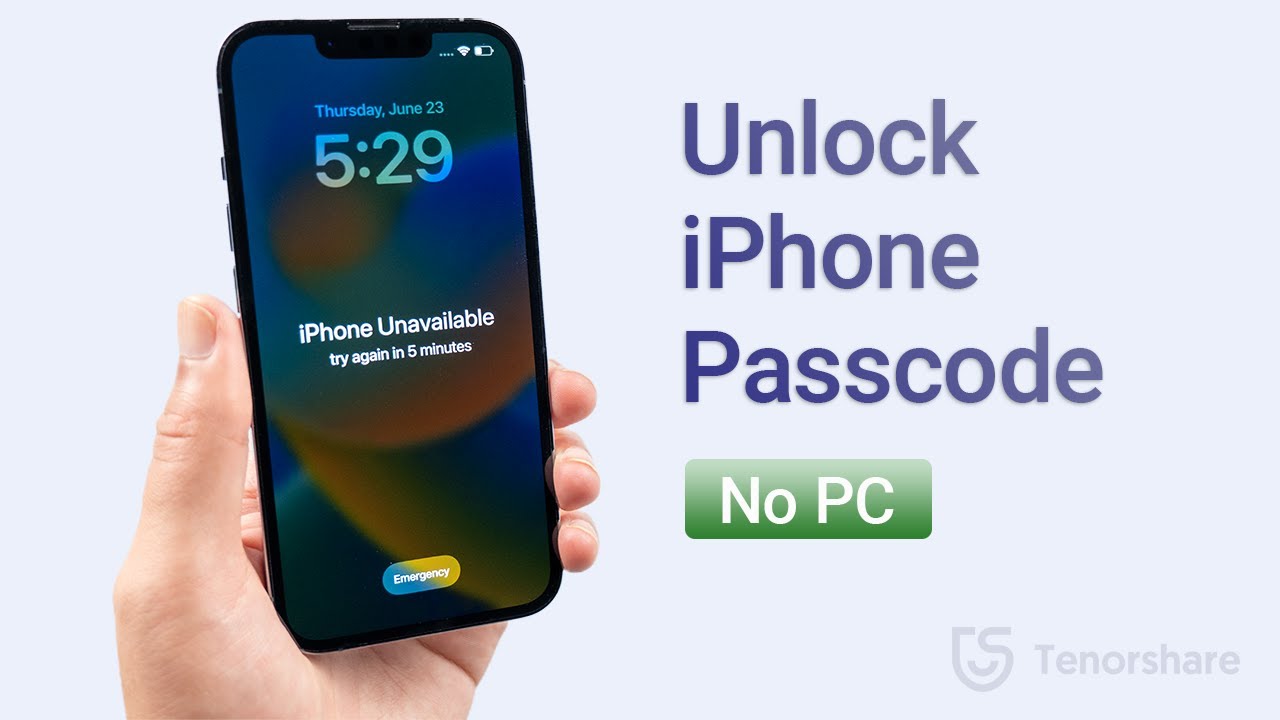
If you find yourself locked out of your iPhone, there’s no need to panic. You can regain access to your device without the need for a computer by following these steps. Whether your device runs on the latest iOS version or an older one, the process to unlock your iPhone passcode is straightforward and can be done directly from your iPhone.
Resetting Directly from Your iPhone
For iPhones running iOS 15.2 or later, the ability to reset the device directly from the lock screen is a significant relief. Here’s a simplified process:
- Attempt to enter your passcode five times. After the fifth incorrect attempt, the phone will lock, and the ‘iPhone Unavailable’ screen will appear.
- Once this screen shows, an option labeled ‘Erase iPhone’ will appear in the bottom corner. Tapping this will allow you to completely wipe the iPhone.
- After selecting ‘Erase iPhone,’ confirm your choice and enter your Apple ID password to sign out of all linked accounts.
This method ensures that all data is erased, offering a clean slate to reset your passcode.
Using Find My iPhone
An alternative method involves using the Find My app, available if your iPhone had this feature enabled before being locked:
- Access the Find My app from another Apple device and locate your iPhone on the map.
- Select your device and choose ‘Erase This Device’ to remotely wipe your iPhone, enabling you to reset it.
- Confirm the action by logging in with your Apple ID, and the reset process will begin once your device connects to a network.
Utilizing iCloud
Similarly, you can use iCloud to erase your locked iPhone remotely:
- Log into iCloud.com from another device and go to ‘Find iPhone’.
- Select your iPhone from the list and choose to erase it. This action requires confirmation with your Apple ID.
This method also requires a network connection to initiate the reset.
Final Thoughts on iPhone Accessibility
These methods provide peace of mind, knowing that you can always regain access to your iPhone even without a computer. Remember, setting a memorable passcode and regularly backing up your iPhone can prevent these scenarios.
Frequently Asked Questions
- What if I don’t remember my Apple ID password? If you can’t remember your Apple ID password, you can reset it using another device by visiting the Apple ID account page and following the instructions for password recovery.
- Is there a way to avoid data loss? Regular backups to iCloud or your computer can help restore your iPhone without data loss after resetting the passcode.
