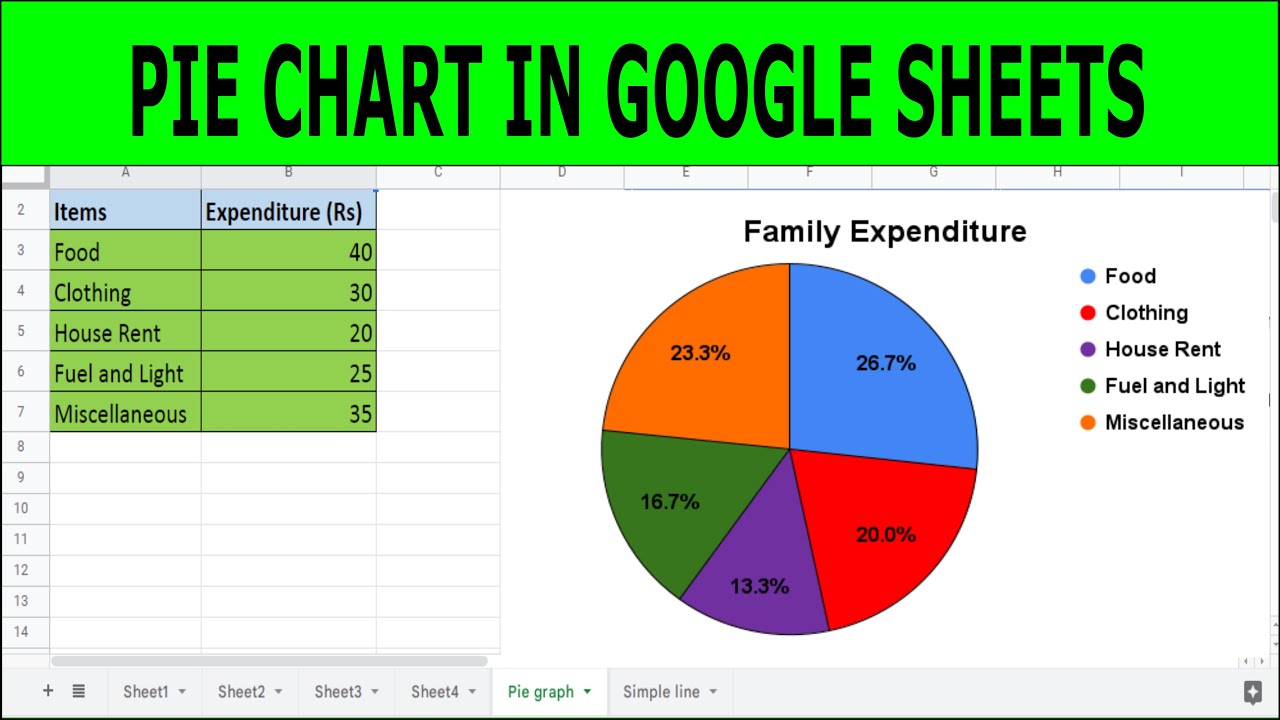
Option 1: Make a Pie Chart from a PC
To start, open Sheets.Google.com from your PC browser and access the spreadsheet with your desired data.
Step 1: Highlight the data you want to use for the pie chart, excluding the headers.
Step 2: Click on “Insert” from the menu, then choose “Chart.”
Step 3: Select “Pie” from the chart type drop-down menu to change the chart style.
Step 4: Customize your pie chart using the Chart editor, then drag it away from your data.
Option 2: Make a Pie Chart from an iPhone
If you’re using an iPhone, open the Google Sheets app and access your spreadsheet.
Step 1: Highlight the data you want to use for the pie chart, excluding the headers.
Step 2: Tap the “+” icon and select “Chart” from the Insert options.
Step 3: Change the chart type to “Pie” from the options provided.
Step 4: Save your changes by tapping “Done” after customizing the chart.
Option 3: Make a Pie Chart from an Android
For Android users, open the Google Sheets app and access your spreadsheet with the data.
Step 1: Highlight the data you want to use for the pie chart, excluding the headers.
Step 2: Tap the “+” icon and select “Chart” from the Insert options.
Step 3: Change the chart type to “Pie” from the options provided.
Step 4: Save your changes by tapping the highlighted icon.
Creating a pie chart in Google Sheets is simple and effective for visualizing your data. Whether you’re using a PC, iPhone, or Android device, follow these step-by-step instructions to generate insightful charts.
Conclusion: Simplify Data Visualization with Google Sheets
Mastering the art of creating pie charts in Google Sheets allows you to present your data with clarity and precision. By following the straightforward steps outlined above, users can effortlessly transform raw data into meaningful visualizations. Whether you’re on a PC, iPhone, or Android device, Google Sheets offers a user-friendly platform for effective data visualization.
Frequently Asked Questions
Q: Can I create a pie chart in Google Sheets using my smartphone?
A: Yes, Google Sheets provides options to create pie charts from both iPhones and Android devices.
Q: Is it necessary to include data headers when creating a pie chart?
A: It’s recommended to exclude data headers to ensure accurate representation in the pie chart.
Q: How do I customize the appearance of my pie chart?
A: Users can customize their pie charts using the Chart editor, which allows adjustments to colors, labels, and other visual elements.
Q: Can I modify my pie chart after it’s been created?
A: Yes, users can easily modify pie charts by double-clicking on the chart to access the Chart editor.
