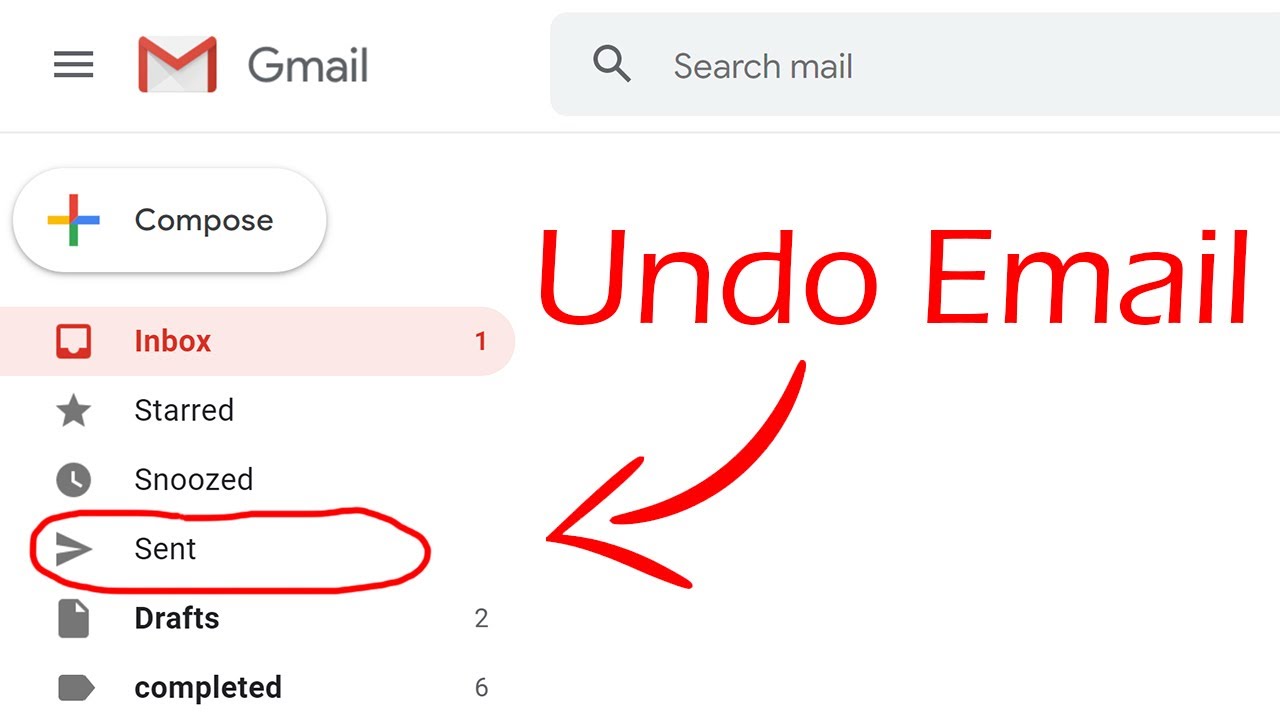
Ever found yourself in a pickle, having sent an email that, in hindsight, you wish you hadn’t? Wondering how to recall email in Gmail after 1 hour? You’re not alone, and thankfully, Gmail offers a solution to mitigate such digital faux pas. Let’s dive into the nitty-gritty of retracting that email, ensuring your digital communication remains as intended.
Understanding Gmail’s Recall Feature
First off, it’s crucial to grasp that Gmail’s recall function, known as “Undo Send,” is not a magic wand that can make emails disappear from the recipient’s inbox after they’ve read it. Instead, it delays the email’s delivery, giving you a window to retract it before it’s officially sent.
Setting Up Undo Send
To make use of this feature, you’ll need to enable and configure it in your Gmail settings. Here’s how:
- Accessing Undo Send: Open Gmail, click on the gear icon, and select “See all settings.” Under the “General” tab, you’ll find the “Undo Send” section.
- Customizing the Cancellation Period: Choose between 5, 10, 20, or 30 seconds as your safety net duration. This is the time frame you’ll have to click “Undo” after hitting the send button.
Recalling an Email on Different Devices
- On PC: After sending an email, a pop-up will appear at the bottom left with an “Undo” option. Click it to retract your email.
- On Android and iOS: Similar to PC, you’ll see an “Undo” option at the bottom of the screen after sending an email. Tap it to recall.
Extending the Recall Window
While Gmail’s maximum recall window is 30 seconds, there’s a workaround for those “Oh no!” moments that happen later. Sending an email in Gmail’s confidential mode allows you to set an expiration date for your message, offering a form of recall for emails sent beyond the 30-second window.
Crafting Emails with Care
While the Undo Send feature is a lifesaver, it’s a good practice to review your emails carefully before hitting send. This includes checking the recipient’s email address, reviewing the content for errors, and ensuring all attachments are included.
The Final Word: A Stitch in Time Saves Nine
Remember, the ability to recall an email in Gmail after 1 hour is more about prevention than cure. By setting up the Undo Send feature and using it wisely, you can save yourself from potential email mishaps.
FAQs: Your Guide to Email Mastery
- Can I recall an email after the recipient has read it?
No, once an email is delivered and opened, it cannot be recalled. The Undo Send feature works by delaying the email’s delivery, not retracting it after reading. - What happens if I don’t click “Undo” within the time limit?
The email will be sent as usual, and the option to recall it will no longer be available. - Can I extend the recall time beyond 30 seconds?
Directly, no. However, using Gmail’s confidential mode can offer a similar outcome by setting an expiration date for your email.
In conclusion, while digital communication is instantaneous, Gmail’s Undo Send feature offers a brief opportunity to rethink and retract. By configuring this feature and using it judiciously, you can navigate the digital world with a bit more grace and a lot less regret.
