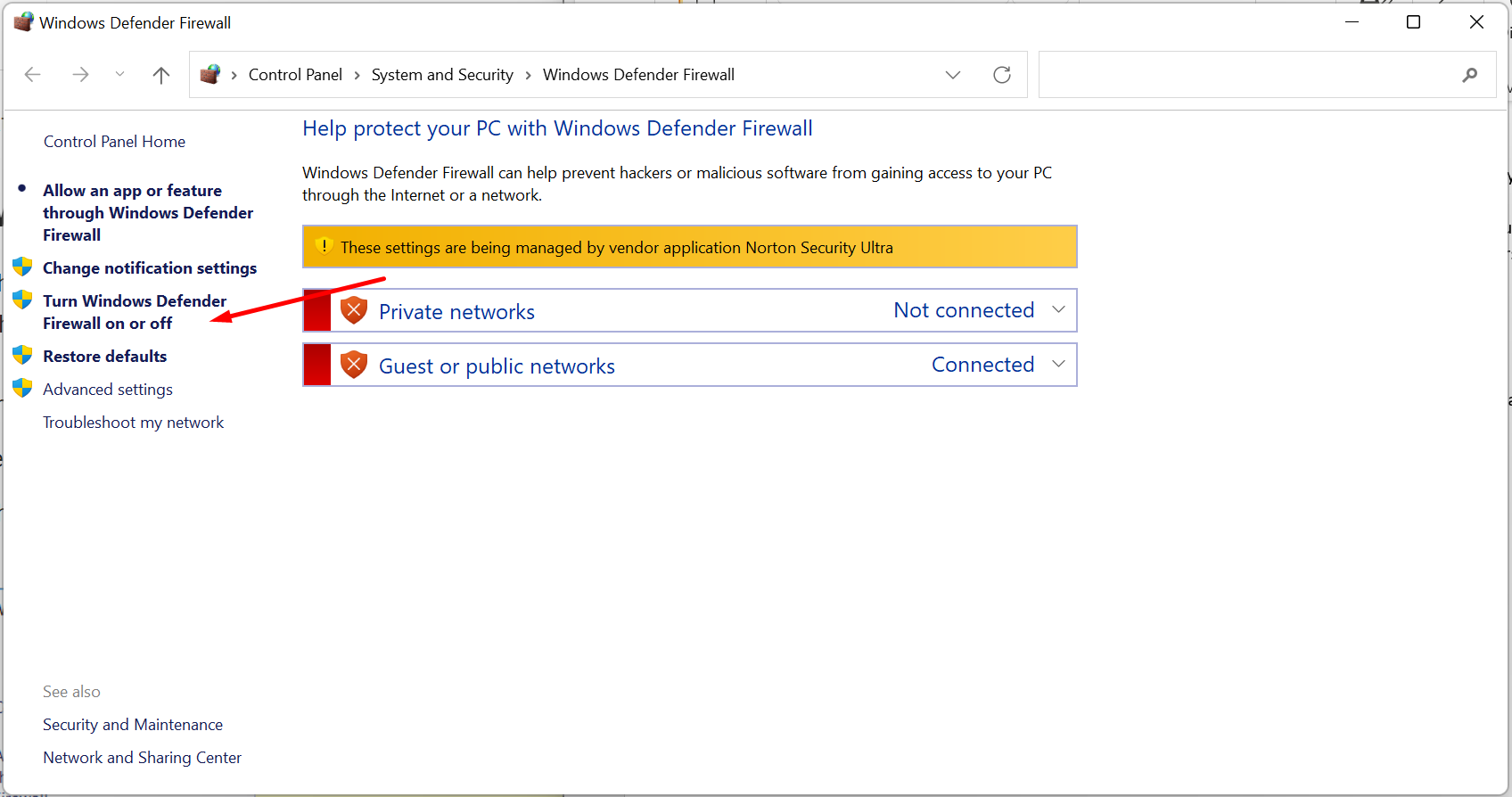
Have you ever been in a rush, trying to send an important document via Gmail, only to be stopped in your tracks by a pesky error message saying you can’t attach files? Frustrating, isn’t it? Well, you’re not alone. This issue has puzzled many, but fear not! We’re diving deep into the rabbit hole to uncover why this happens and how you can fix it. So, grab a cup of coffee, and let’s get started.
Understanding the Root of the Problem
Before we can fix a problem, we need to understand it. Several factors can prevent you from attaching files to your Gmail messages, ranging from browser issues to Gmail’s own restrictions. Let’s break these down:
- File Size and Format Restrictions: Gmail has a cap on the size and types of files you can attach. If your file is too big or in a restricted format, you’ll hit a wall.
- Browser Compatibility and Extensions: Sometimes, the browser you’re using or an extension you’ve installed can interfere with Gmail’s functionality.
- Firewall and Proxy Settings: These security measures can sometimes be a little overzealous, blocking Gmail’s attachment features.
- Gmail Storage Limit: If your Gmail storage is full, there’s no room for new attachments.
- Internet Connectivity: A shaky internet connection can disrupt the attachment process.
Solutions to Get You Back on Track
Now that we know the potential culprits, let’s tackle them one by one with some tried and tested solutions.
Clear Your Browser Cache and Cookies
Starting with the basics, clearing your browser’s cache and cookies can often resolve a myriad of issues, including attachment problems in Gmail. This step ensures that your browser functions smoothly, without any baggage slowing it down.
Check Your File Size and Format
Ensure your file doesn’t exceed Gmail’s 25MB limit. If it does, consider using Google Drive to share larger files. Also, double-check that your file isn’t in a format that Gmail blocks for security reasons.
Disable Your Proxy Server
If you’re using a proxy server, it might be interfering with Gmail. Try disabling it temporarily to see if that solves the issue.
Turn Off Your Firewall
Similar to the proxy server, your firewall might be blocking Gmail’s attachment feature. Turning it off temporarily can help identify if this is the cause.
Switch to Incognito Mode
Browser extensions can sometimes cause problems with Gmail. Switching to incognito mode disables these extensions, allowing you to check if one of them is the culprit.
Check Your Gmail Storage
If your Gmail storage is full, you won’t be able to attach new files. Consider cleaning up unnecessary emails or purchasing additional storage.
Update Your Browser
An outdated browser can lead to various issues, including problems with Gmail. Make sure your browser is up to date.
Turn On Storage Permissions (Mobile)
If you’re facing attachment issues on a mobile device, ensure that Gmail has the necessary permissions to access your storage.
Wrapping It Up: Finding Peace in Your Inbox
In the digital age, being unable to attach files in Gmail can feel like being stranded on a deserted island. But with the right tools and a bit of know-how, you can build your bridge back to civilization. Remember, technology is here to serve us, not to frustrate us. With a little patience and some troubleshooting, you’ll be back to sending attachments in no time.
FAQs: Your Attachment Anxiety Alleviated
- Why can’t I attach large files in Gmail?
Gmail limits attachments to 25MB. For larger files, use Google Drive. - Can browser extensions affect my ability to attach files in Gmail?
Yes, some extensions can interfere with Gmail. Try disabling them or using incognito mode. - What should I do if my Gmail storage is full?
Delete unnecessary emails or purchase additional storage to free up space. - Why can’t I attach files in Gmail even with a stable internet connection?
Check for browser compatibility, ensure your firewall or proxy server isn’t blocking Gmail, and make sure the file isn’t too large or in a restricted format.
Remember, the next time you find yourself asking, “Why can’t I attach files in Gmail?” you now have a toolbox of solutions at your disposal. Happy emailing!
