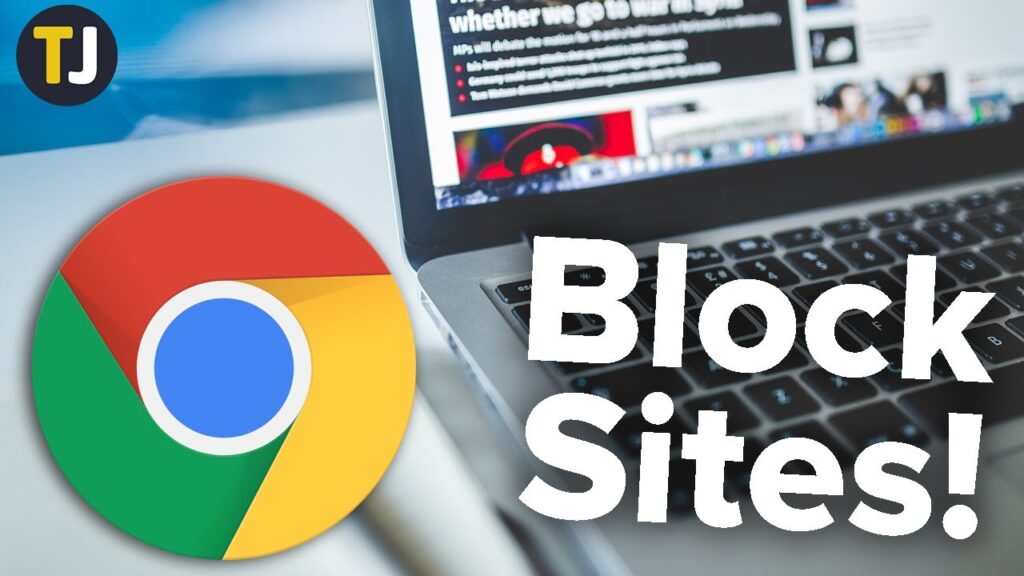
Knowing how to block websites on Chrome mobile is crucial for enhancing both productivity and security. From reducing distractions to safeguarding against inappropriate content, the approach is user-friendly and efficient.
Initial Setup for Blocking Websites
Begin your distraction-free browsing experience on Android by downloading the BlockSite app from the Google Play Store. This app is not only easy to use but also pivotal in controlling your browsing activity.
- Install the BlockSite app and navigate to settings to enable the necessary permissions.
iPhone users should opt for apps like Zero Willpower or Site Blocker available on the App Store, which serve a similar purpose.
Adding Websites to Your Block List
Add a website to your block list simply by tapping the green (+) icon in the BlockSite app.
| Step | Action | Description |
|---|---|---|
| 1 | Open BlockSite | Start the app and tap the green (+) icon at the bottom right corner. |
| 2 | Enter URL | Enter the desired website’s URL and hit the green check to block. |
With these steps, the selected websites will be blocked, ensuring a more focused and secure browsing environment.
Unblocking Made Easy
To unblock a site, simply go to the settings in BlockSite and remove the desired websites from your block list.
Optimizing Your Focus and Safety
The capability to efficiently manage website accessibility on your Chrome mobile not only boosts your productivity but also strengthens your browsing safety. It guarantees that your mobile browsing aligns with personal or professional standards.
Addressing Common Questions
- Can I block websites on Chrome mobile for specific times only?
- Is it possible to allow only certain websites on Chrome mobile?
- Can websites be blocked on Chrome without additional apps?
To block sites directly from Chrome Mobile without third-party apps, go to the Chrome app settings, select ‘Site Settings,’ then ‘Content,’ and finally enable the ‘Block Site’ feature.
Seamless Integration of Web Control
Integrating effective controls into your mobile Chrome browser is straightforward with the right tools. Whether you’re aiming to enhance personal focus or ensure a safe browsing space for others, understanding and utilizing these tools can vastly improve your digital interactions.
