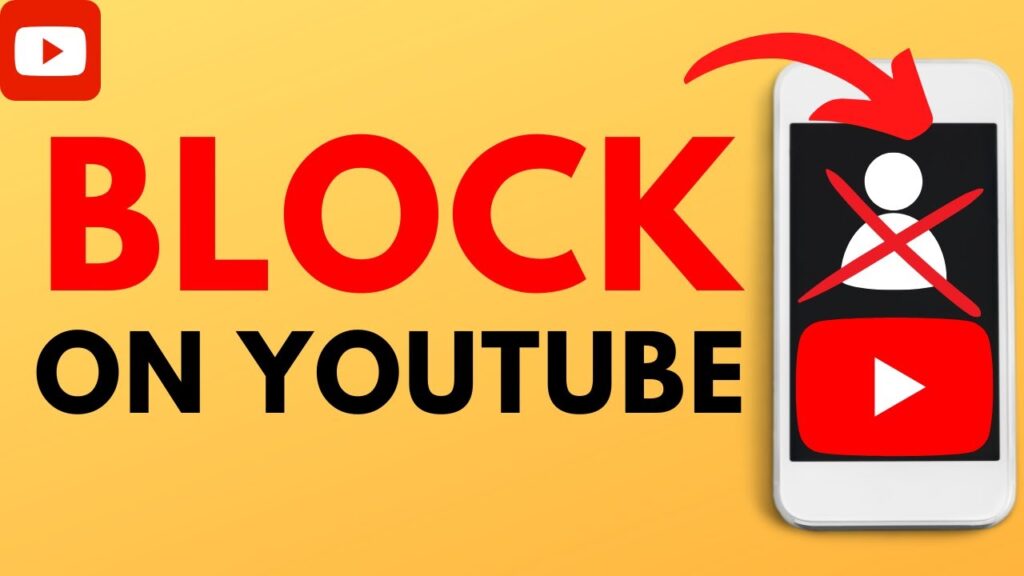
Whether you’re aiming to curb distractions or manage your child’s screen time, implementing controls on how to block YouTube on your iPhone is crucial. This guide will walk you through multiple strategies to restrict YouTube, creating a more focused and secure environment for both adults and children.
Activating Screen Time Restrictions
Begin by utilizing the Screen Time feature to block YouTube:
- Open ‘Settings’, tap on ‘Screen Time’, and select ‘Content & Privacy Restrictions’.
- Ensure these restrictions are activated. Under ‘Content Restrictions’, navigate to ‘Apps’, then set the age limit appropriately to block YouTube.
- If the app is still accessible, under ‘Allowed Apps’, disable YouTube directly.
Uninstalling YouTube and Preventing Reinstallation
For a straightforward solution, remove the YouTube app and prevent its reinstallation:
- Press and hold the YouTube app icon on your home screen and select ‘Remove App’.
- Go to ‘Settings’ under ‘Screen Time’, tap ‘Content & Privacy Restrictions’, then adjust ‘Installing Apps’ to ‘Don’t Allow’.
Enhanced Browser Control
Restrict YouTube access in Safari and other browsers to ensure comprehensive control:
- In ‘Settings’, select ‘Screen Time’, then ‘Content & Privacy Restrictions’.
- Choose ‘Web Content’, opt for ‘Limit Adult Websites’, and add YouTube to the ‘Never Allow’ list.
Setting Time Boundaries for YouTube
Limit daily YouTube use without fully blocking the application:
- Under ‘Screen Time’, tap ‘App Limits’, add YouTube, and specify your preferred time restrictions.
Exploring Alternative Blocking Solutions
Consider using third-party applications for additional blocking capabilities:
- Install apps like AdLock from the App Store, activate them under ‘Safari’ -> ‘Extensions’, and then restart your device for the changes to take effect.
Strategies for a Focused Lifestyle
Implement these effective strategies to control YouTube usage on your iPhone, aligning device use with personal or family goals. Have these techniques improved your ability to manage screen time?
FAQs
- Can I restrict YouTube without deleting the app?
Yes, you can adjust the Screen Time settings to limit app functionality without removal by setting appropriate content and privacy limits. - Can YouTube be blocked across all browsers?
Yes, by selecting ‘Limit Adult Websites’ under Screen Time and adding YouTube to the ‘Never Allow’ list, it can be blocked on all installed browsers. - What if my child needs YouTube for educational purposes?
Consider setting a time restriction or use YouTube Kids for safe, educational content, ensuring they access only suitable videos. - How do I stop new apps from being installed?
In Screen Time settings, navigate to ‘Content & Privacy Restrictions’, tap ‘iTunes & App Store Purchases’, and set ‘Don’t Allow’ for installing apps.
