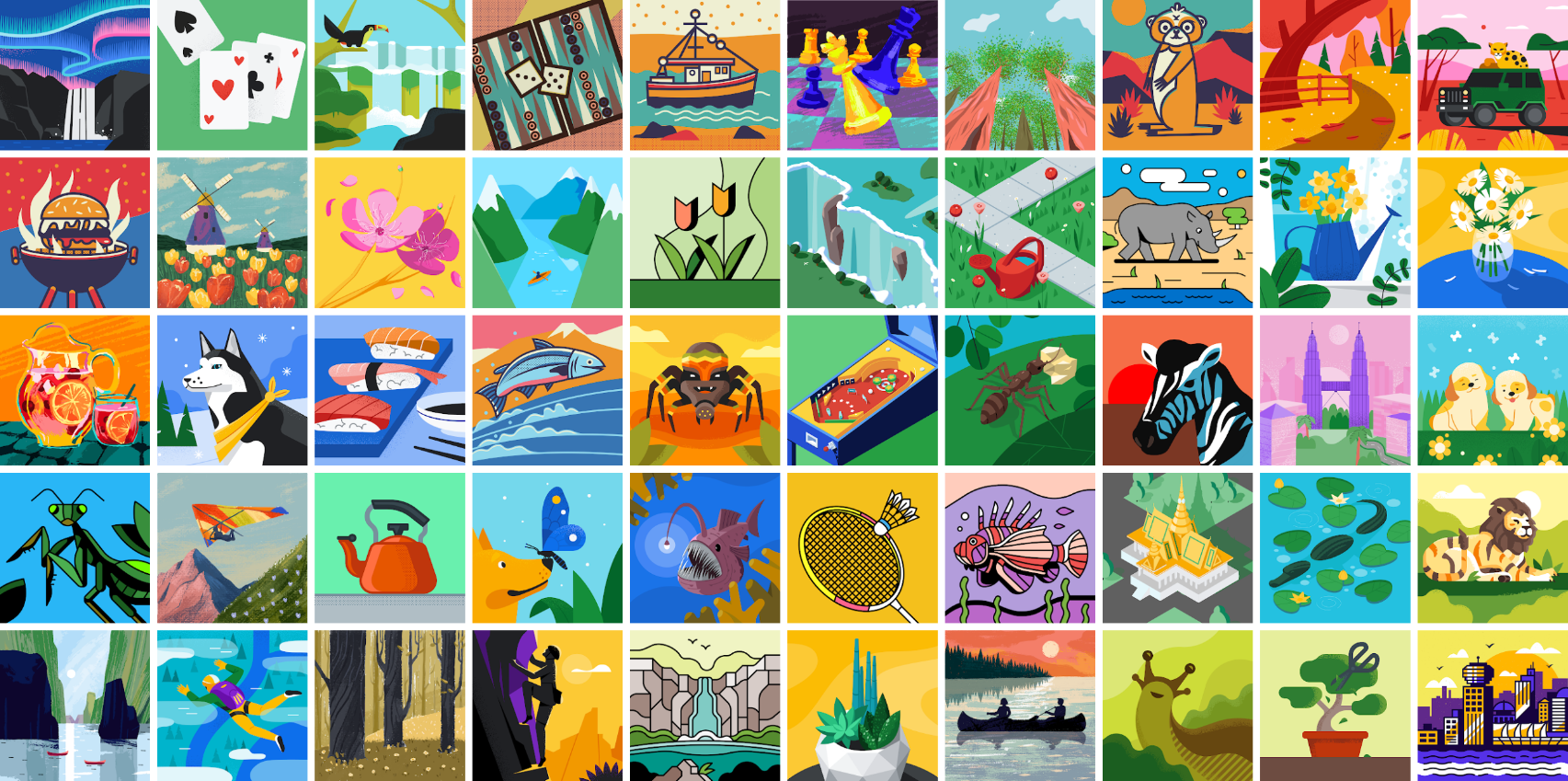
In today’s digital era, your Gmail profile picture is more than just an image; it’s a representation of your persona in the vast world of online communication. Whether it’s for professional or personal emails, the gmail profile picture size plays a pivotal role in making that crucial first impression. Let’s embark on a journey to ensure your Gmail avatar stands out, perfectly encapsulating your identity.
Why Size Matters in the Digital Impression
Ever wondered why some profile pictures look crisp and clear, while others appear pixelated or oddly cropped? The secret lies in the size. Gmail recommends a square image, ideally 250px by 250px, to ensure your picture looks great on all devices. This size strikes the perfect balance between clarity and load time, ensuring your image is always seen in the best light.
Step-by-Step: Uploading Your Gmail Profile Picture
Uploading your profile picture to Gmail is a breeze. Simply navigate to your Google Account settings, click on “Personal Info,” and under “Photo,” you’ll find the option to upload your image. Whether you’re adding a new picture or updating an existing one, Google’s interface makes it straightforward.
Choosing the Perfect Snapshot
Selecting the right photo is crucial. It should be a clear, front-facing picture of you, preferably with a simple background. Remember, this image represents you across various Google services, not just Gmail, so choose wisely.
Editing for Excellence
Not every photo is ready to be your profile picture straight out of the camera. Sometimes, a little cropping or adjusting is necessary to fit the recommended gmail profile picture size. Tools like Photoshop or even free online editors can help you resize your image to the perfect dimensions without losing quality.
The Impact of Your Gmail Avatar
Your Gmail profile picture is often the first thing someone sees when they receive an email from you. It can convey professionalism, friendliness, or creativity, depending on your choice. This small image can significantly impact how your emails are perceived, making it an essential aspect of your online identity.
Troubleshooting Common Issues
Sometimes, you might encounter issues like your picture not updating immediately or not appearing to others. These can usually be resolved by ensuring the image is the correct size, checking your internet connection, or simply waiting a bit for changes to propagate across Google’s servers.
Beyond the Basics: Advanced Tips
For those looking to go a step further, consider the psychology of colors and how they can affect perception. Choosing a photo with a blue background, for example, can convey trust and dependability, while a green background might evoke a sense of calm and growth.
Your Digital Reflection
In conclusion, your Gmail profile picture is a key component of your digital identity. By following these guidelines and ensuring your image is the right size, you’ll make a positive impression every time someone sees your email in their inbox. Remember, in the digital world, your profile picture is your handshake.
Frequently Asked Questions
- Can I use a GIF as my Gmail profile picture?
Unfortunately, Gmail does not support animated images as profile pictures. Stick to static JPEG or PNG formats for the best results. - What if my picture is not exactly 250px by 250px?
While Gmail recommends 250px by 250px for optimal display, it will automatically resize images to fit. However, for the best clarity and control, it’s advisable to resize your image before uploading. - How often should I update my profile picture?
There’s no set rule, but updating your picture when your appearance significantly changes or when you feel a different image might better represent you is a good practice. - Why isn’t my new profile picture showing up?
Changes can take some time to propagate across all Google services. If your new picture isn’t showing up immediately, give it a little time. - Can I change my profile picture from my mobile device?
Yes, you can change your Gmail profile picture directly from your mobile device through the Gmail app or by accessing your Google Account settings via a web browser.
