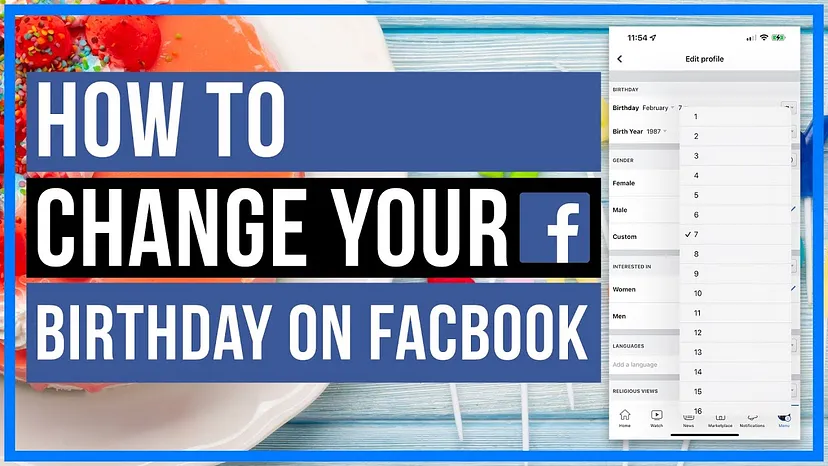
Have you mistakenly entered the wrong date of birth on Facebook and now wish to correct it? If that’s the case, changing it can be challenging due to the restrictions allowing only three total modifications. Let’s understand how to change your age by resetting your birthday on the Android Facebook app after exceeding the limit.
Changing Your Birthday on Facebook After the Limit
You can change your age on Facebook indirectly by changing your date of birth. Facebook automatically calculates your age based on your birthday and the current year, so there is no separate option for taking age as input.
But if you have crossed the three-time limit of changing your date of birth on Facebook, you cannot change it anymore from your profile. In this case, you need to contact the Facebook team and request the change. Let’s see how to do so:
| Steps | Description |
|---|---|
| 1 | Visit the Facebook website and log in to your account by providing the required credentials. |
| 2 | Visit the Request a birthday change webpage on your browser. |
| 3 | Select your birth year, month, and day from the Date of birth drop-down menu option. |
| 4 | Click on the Please select drop-down option and select the desired reason for the change. |
| 5 | Click on Choose Files and upload a valid photo ID that clearly mentions your date of birth. |
| 6 | After uploading the document, click on Send. |
Note: Your request may get rejected if the review team of Facebook finds any anomaly in your name or date of birth. In this case, your Facebook account may be suspended as well.
Changing Your Birthday on Facebook Mobile
Changing your birthday on the Facebook mobile app is a straightforward process, but there are some limitations to consider. Here are the restrictions set by Facebook for modifying your date of birth:
- You can only change your birthday once every two weeks.
- You are allowed to modify your date of birth a maximum of three times.
- Keep in mind that if you change your birthday to a date that would make you younger than 13 years old, you may lose access to Facebook permanently.
To change your birthday on the Facebook app for Android, follow these steps:
- Open the Facebook app on your phone.
- Tap on the hamburger menu icon from the top-right corner of the screen.
- Tap on the Settings gear icon.
- Tap on See more in Accounts Center.
- Tap on Personal details.
- Tap on Birthday.
- Select Edit.
- Enter your correct birthdate and tap on Save.
Managing Birthday Visibility on Facebook
If you change who can see your birthday, you’ll need to choose an audience for both the year as well as the day and month. Here’s how you can manage the visibility:
- Log into Facebook on a computer.
- Click your profile picture in the top right of Facebook.
- Click Settings and privacy, then click Settings.
- Click Accounts Center, then click Personal details.
- Click Birthday, then click Who can see your birthday.
- Click Change visibility on Facebook.
- Below “Basic Info”, click next to your birthday.
- Select your audience, then click Save to confirm the change.
Birthdays need to match across all accounts in an Accounts Center. If you have additional Facebook profiles, your birthday from your main profile will carry over to your additional profiles. You can’t change your birthday on your additional Facebook profiles, but you can change who can see your birthday on each of your profiles.
Adjusting Birthday Visibility on Additional Facebook Profiles
To change who can see your birthday on an additional Facebook profile:
- Log into Facebook on a computer, then switch to the profile you want to use.
- Click your profile picture in the top right of Facebook.
- Click Settings and privacy, then click Settings.
- Click Accounts Center, then click Personal details.
- Click Birthday, then click Who can see your birthday.
- Click Change visibility on Facebook.
- Below “Basic Info”, click next to your birthday.
- Select your audience, then click Save to confirm the change.
Maintaining Accuracy on Facebook
We hope this guide has answered your question about how to change your birthday on Facebook after reaching the limit. Remember to use your correct name and date of birth for your account to ensure accuracy on the platform. Share your thoughts, and stay tuned for more informative articles.
