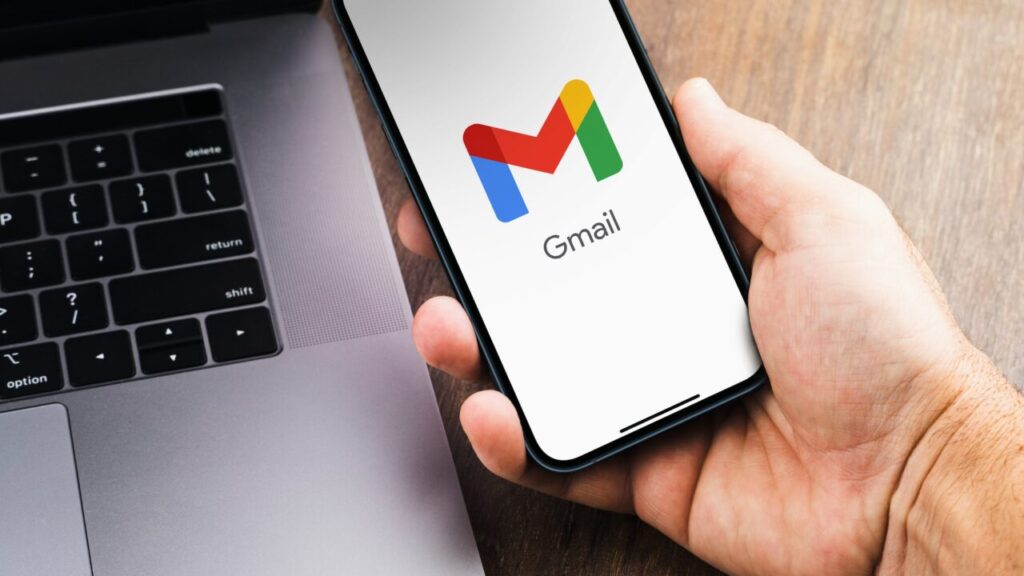
Rules in Gmail are filters that help you manage incoming emails automatically by performing actions such as labeling, forwarding, and deleting. This functionality ensures you spend less time manually sorting through your inbox.
Creating a Rule from Gmail’s Search Bar
The Gmail search bar offers a straightforward way to set up rules. Begin by entering a keyword or email address you wish to filter. Click on the “”Show search options”” icon to access advanced filtering criteria like email size or date. After refining your search, select “create filter” to specify what action Gmail should take with these messages.
Establishing a Rule from an Email
To create a rule directly from an email, locate a message that matches the criteria you want to automate. Check the box beside the message, click the three dots for more options, and select “filter messages like these” to set your desired parameters and actions.
Editing and Removing Existing Rules
Manage your rules through the “”Filters and Blocked Addresses”” section in Gmail settings. Here, you can easily edit or remove filters as your needs evolve.
Sharing Your Gmail Filters
Gmail’s import and export features are handy for sharing filters, especially useful for teams. Export your filters to an .XML file or import new ones to streamline email management across your team.
Optimizing Your Inbox with Gmail Filters
Explore various filter options to keep your inbox tidy. Automatically archive promotional emails or filter out app notifications. You can also prioritize emails from specific senders to ensure important messages stand out.
Enhancing Inbox Management with Streak
Further optimize your email organization with the Streak plugin, which allows you to add color-coded labels to emails and manage conversations within workflows. It’s an excellent tool for team collaboration and keeping track of email interactions.
Final Thoughts on Streamlining Your Email Experience
By setting up and utilizing Gmail rules effectively, you can transform your inbox into a highly organized, efficient workspace. This not only saves time but also enhances your productivity by reducing the clutter and focusing on emails that matter.
