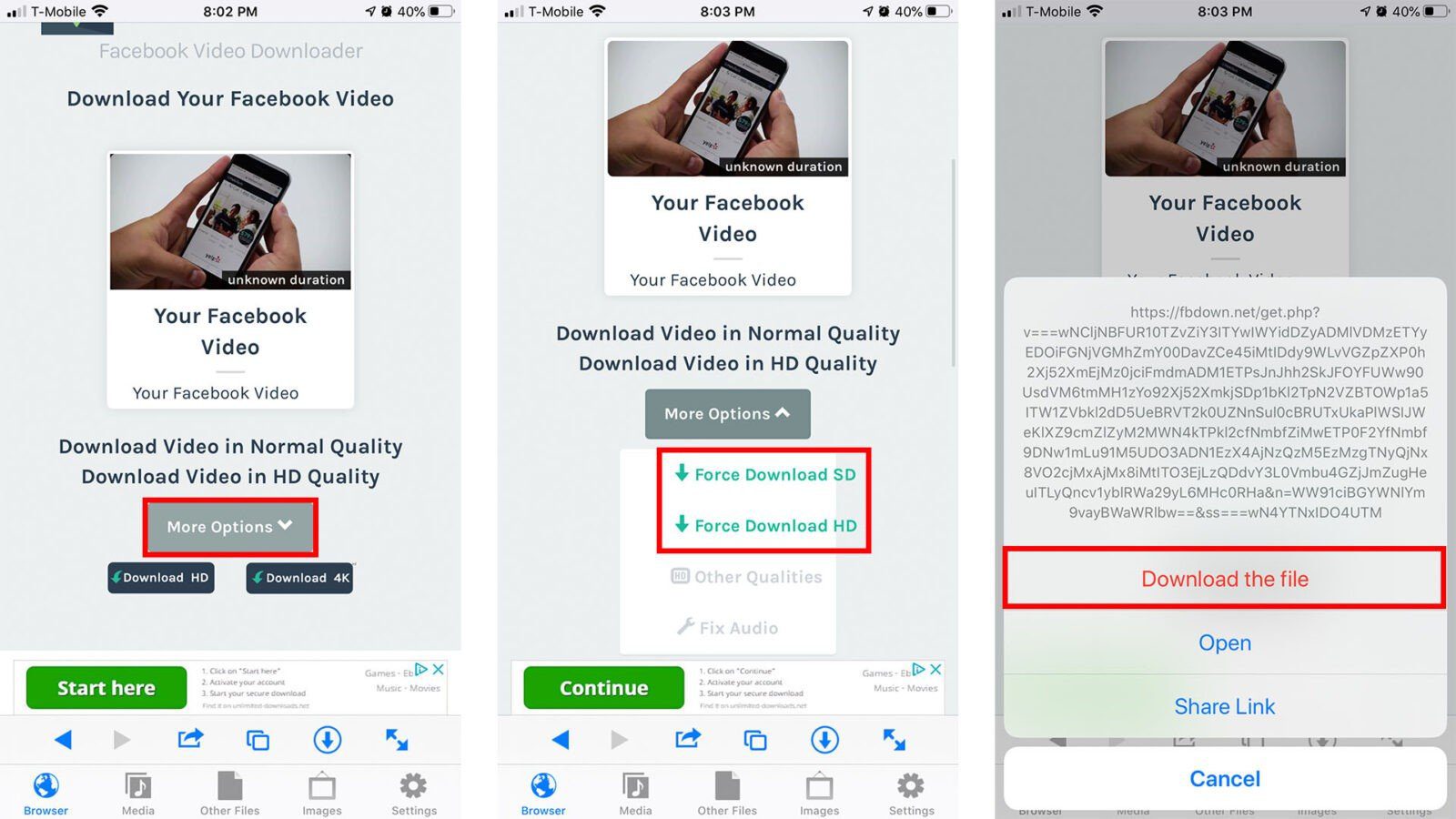
In today’s digital era, Facebook remains a treasure trove of videos ranging from the educational to the downright hilarious. However, the platform doesn’t make it straightforward to save these gems directly to your iPhone for offline viewing. This guide will walk you through the process of how to download video from Facebook to iPhone, ensuring you can keep your favorite clips right in your pocket for anytime access.
Understanding the Basics
Before diving into the specifics, it’s essential to grasp why downloading Facebook videos directly to your iPhone isn’t as simple as hitting a download button. Facebook’s default settings are designed to keep the videos within the app to encourage continuous app usage and engagement. Despite this, several workarounds exist that enable you to save your preferred videos directly to your device.
Method 1: Using the Facebook App’s Save Feature
The most straightforward method doesn’t involve downloading the video but saving it within the app for later viewing. This method is perfect for those who primarily want to watch videos with an internet connection and don’t mind not having the file on their device.
- Open the Facebook app and navigate to the video you wish to save.
- Tap on the three-dot menu icon on the video and select ‘Save video.’
- To access saved videos, go to the ‘Menu’ tab, select ‘Saved,’ and then ‘Videos.’
While this method is convenient, it doesn’t allow for offline viewing, which is a significant limitation for many users.
Method 2: Downloading with Third-Party Apps
For those looking to save videos directly to their iPhone, third-party apps like MyMedia or Documents by Readdle come into play. These apps allow you to download and store videos from Facebook directly onto your device.
Using MyMedia:
- Install MyMedia from the App Store.
- Copy the video link from Facebook by tapping the share button and selecting ‘Copy Link.’
- Open MyMedia, and select the browser icon at the bottom. Navigate to a Facebook video download site like savefrom.net.
- Paste the video link into the site, choose your desired video quality, and hit download. The video will be saved within the app.
- To save the video to your Camera Roll, select it in the app and choose ‘Save to Camera Roll.’
Using Documents by Readdle:
- Follow the same initial steps to copy the video link from Facebook.
- Open Documents by Readdle, use the built-in browser to access a download site, and paste the video link.
- After downloading the video within the app, use the ‘Share’ option to save it to your Camera Roll.
Method 3: Using the Friendly App
Another user-friendly option is the Friendly app, which is designed to enhance your Facebook experience with additional features, including the ability to download videos directly.
- Download and open Friendly.
- Log in with your Facebook credentials.
- Navigate to the video, tap on it, and select the download icon.
- Choose ‘Download Video to Camera Roll’ to save it directly to your iPhone.
Wrapping Up: Your Gateway to Offline Video Enjoyment
By following the methods outlined above, you can easily bypass Facebook’s restrictions and save your favorite videos directly to your iPhone. Whether you’re looking to keep a video for personal reference or simply want to enjoy your favorites without an internet connection, these solutions have you covered.
FAQs
Q1: Is downloading Facebook videos legal?
A1: Downloading videos for personal use from Facebook is generally considered legal. However, distributing or using the content for commercial purposes without permission can lead to legal issues.
Q2: Can I download any video from Facebook?
A2: You can download most public videos from Facebook. However, videos set to private cannot be downloaded using these methods.
Q3: Do I need to pay for these third-party apps?
A3: MyMedia and Documents by Readdle are free to download and use for downloading Facebook videos. Some apps may offer additional paid features, but they are not necessary for downloading videos.
Q4: Can I download videos from other social media platforms using these methods?
A4: Yes, many of these apps and methods can be used to download videos from various social media platforms, not just Facebook.
Q5: How can I ensure the quality of the downloaded video?
A5: When downloading the video, if given the option, choose HD for the highest quality. However, the original video’s quality on Facebook will largely determine the quality of the downloaded file.
Remember, the ability to download video from Facebook to iPhone opens up a new realm of video enjoyment, allowing you to keep those memorable or informative videos close at hand, ready to watch whenever and wherever you like.
