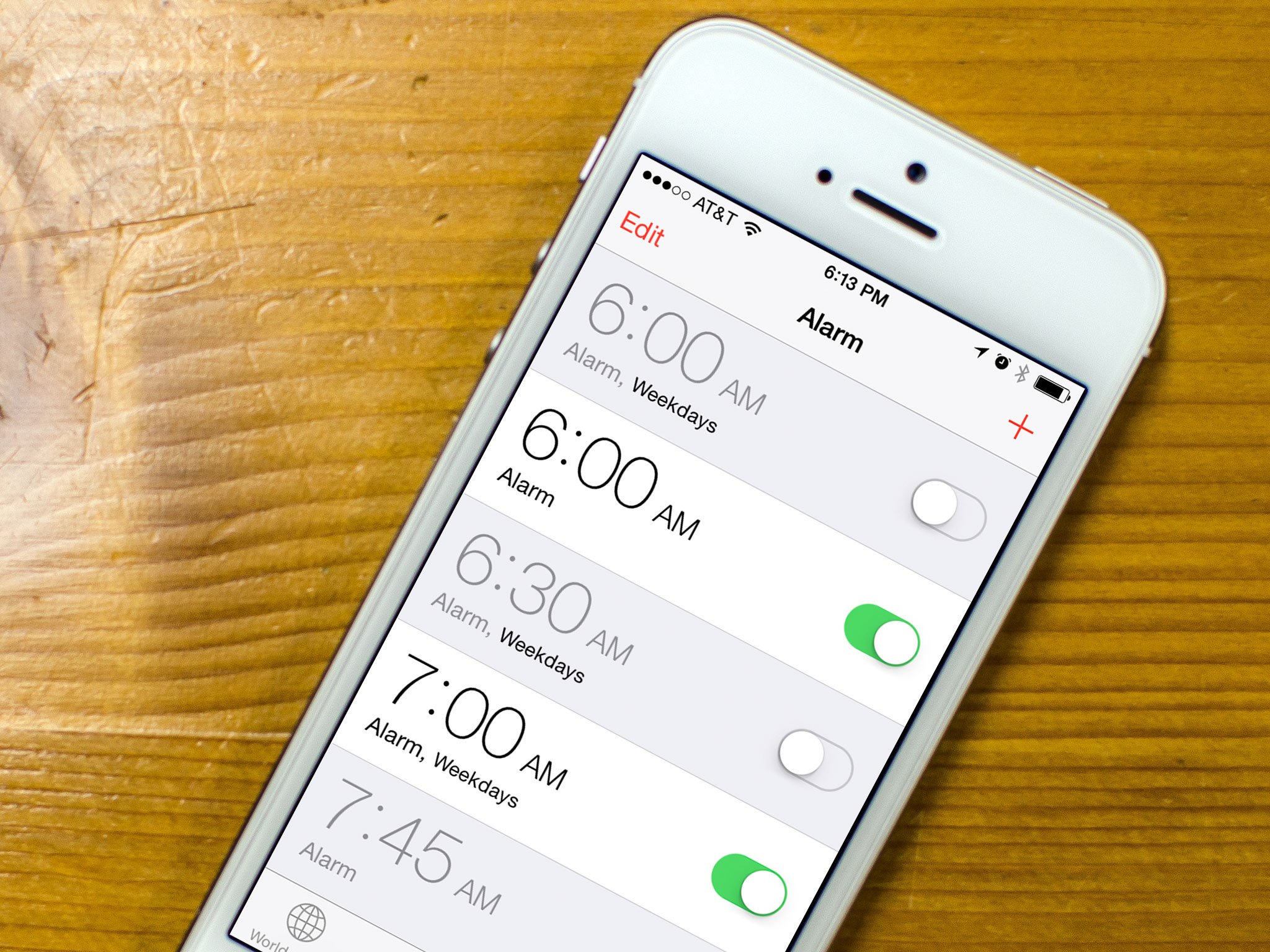
Knowing how to set an alarm on your iPhone is essential for managing your time effectively. Whether it’s for waking up early for a meeting or remembering a special event, your iPhone’s Clock app has you covered.
Starting With the Basics
Open your Clock app and locate the Alarm tab at the bottom of the screen. Here, you can manage all your alarms.
Creating a New Alarm
Tap on the plus sign to add a new alarm. Select your desired time by swiping up or down on the hour and minute spinners, and then confirm by tapping ‘Save’. It’s as simple as that!
Customizing Your Alarm
Want a custom label or sound? No problem. When setting your alarm, you can choose a specific ringtone or label it for easy identification. This helps when you have multiple alarms set and need to distinguish them quickly.
Setting a Repeating Alarm
If you have a regular schedule, setting a repeating alarm can save you time. Just tap ‘Repeat’, select the days you need the alarm to sound, and hit ‘Save’.
Advanced Alarm Features
Your iPhone also allows you to adjust more than just the time and sound of your alarms:
- Volume Adjustment: Go to Settings > Sounds & Haptics to set the alarm’s volume.
- Snooze Functionality: Easily enable a snooze option from the alarm settings if you need a few more minutes of sleep.
- Vibration Settings: If you prefer not to have a sound, you can set your alarm to vibrate instead.
Ensure Your Alarm Always Sounds
Don’t worry about your phone’s silent mode or Do Not Disturb settings; your alarm will still sound. This ensures that no matter your phone settings, you won’t miss your alarm.
Final Tips for Alarm Management
To change or delete an alarm, simply swipe left on the alarm you wish to modify or remove and select the appropriate option. Keeping your Alarm tab tidy will help you manage your time better.
Ready for the Day Ahead
With these tips, setting and managing alarms on your iPhone is a breeze. Adjust your routine, customize settings, and never be late again.
FAQs
Can I set my iPhone alarm to play music?
Yes, you can set your alarm to play songs from your music library instead of standard tones.
What happens if I turn my iPhone off?
If your iPhone is turned off, no alarms will sound. Ensure your device is on to maintain alarm functionality.
Can I delete multiple alarms at once?
No, you must delete each alarm individually by swiping left on each and tapping ‘Delete’.
